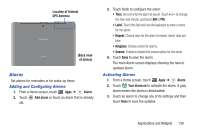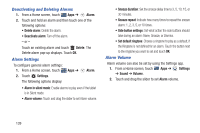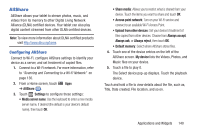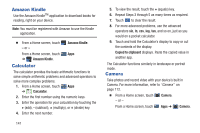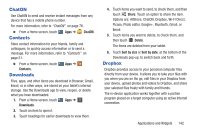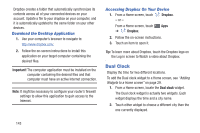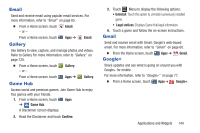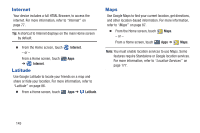Samsung GT-P5113 User Manual Ver.1.0 (English) - Page 147
ChatON, Contacts, Downloads, Dropbox, Share, Delete, Sort by size
 |
View all Samsung GT-P5113 manuals
Add to My Manuals
Save this manual to your list of manuals |
Page 147 highlights
ChatON Use ChatON to send and receive instant messages from any device that has a mobile phone number. For more information, refer to "ChatON" on page 76. Ⅲ From a Home screen, touch Contacts Apps ➔ ChatON. Store contact information for your friends, family and colleagues, to quickly access information or to send a message. For more information, refer to "Contacts" on page 51. Ⅲ From a Home screen, touch Contacts. Downloads Apps ➔ Files, apps, and other items you download in Browser, Gmail, Email, or in other ways, are stored on your tablet's internal storage. Use the Downloads app to view, reopen, or delete what you have downloaded. 1. From a Home screen, touch Apps ➔ Downloads. 2. Touch an item to open it. 3. Touch headings for earlier downloads to view them. 4. Touch items you want to send, to check them, and then touch Share. Touch an option to share the item. Options are: AllShare, ChatON, Dropbox, Wi-Fi Direct, Picasa, Photo editor, Google+, Bluetooth, Gmail, or Email. 5. Touch items you want to delete, to check them, and then touch Delete. The items are deleted from your tablet. 6. Touch Sort by size or Sort by date, at the bottom of the Downloads pop-up, to switch back and forth. Dropbox Dropbox provides access to your personal computer files directly from your device. It allows you to take your files with you when you are on the go, edit files in your Dropbox from your device, upload photos and videos to Dropbox, and share your selected files freely with family and friends. The in-device application works together with a partner program placed on a target computer using an active Internet connection. Applications and Widgets 142