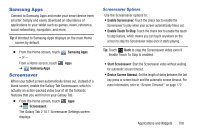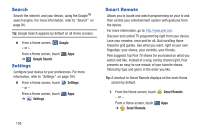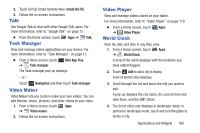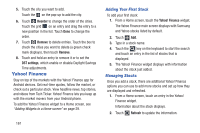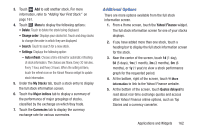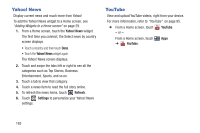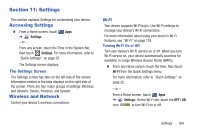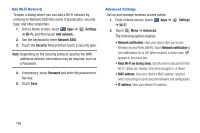Samsung GT-P5113 User Manual Ver.1.0 (English) - Page 168
Yahoo! News, YouTube, Refresh, Settings
 |
View all Samsung GT-P5113 manuals
Add to My Manuals
Save this manual to your list of manuals |
Page 168 highlights
Yahoo! News Display current news and much more from Yahoo! To add the Yahoo! News widget to a Home screen, see "Adding Widgets to a Home screen" on page 29. 1. From a Home screen, touch the Yahoo! News widget. The first time you connect, the Select news by country screen displays. • Touch a country and then touch Done. • Touch the Yahoo! News widget again. The Yahoo! News screen displays. 2. Touch and swipe the tabs left or right to see all the categories such as Top Stories, Business, Entertainment, Sports, and so on. 3. Touch a tab to view that category. 4. Touch a news item to read the full story online. 5. To refresh the news items, touch Refresh. 6. Touch Settings to personalize your Yahoo! News settings. YouTube View and upload YouTube videos, right from your device. For more information, refer to "YouTube" on page 95. Ⅲ From a Home screen, touch - or - YouTube. From a Home screen, touch Apps ➔ YouTube. 163