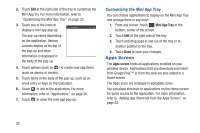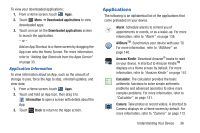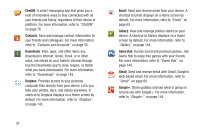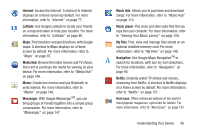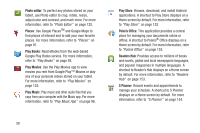Samsung GT-P5113 User Manual Ver.1.0 (English) - Page 39
Wallpapers, Mini App Tray, Email, Music player, S Planner, Task manager, and World - case
 |
View all Samsung GT-P5113 manuals
Add to My Manuals
Save this manual to your list of manuals |
Page 39 highlights
Wallpapers You can choose a picture to display on the Home Screen, Lock screen, or to both the Home and Lock screens. Choose from preloaded wallpaper images or select a photo you have downloaded or taken with the Camera. 1. From a Home screen, touch and hold on the screen. The Home screen options pop-up displays. 2. Touch Home screen, Lock screen, or Home and lock screens. The Select wallpaper from screen displays the following options: • Gallery: Access the Gallery to choose a picture. Touch a picture to select it. Crop and resize the picture, if desired. Touch Done to save the picture as wallpaper. Touch X to cancel. • Live wallpapers: Choose from pre-loaded interactive animated wallpapers. Touch a wallpaper to see an example. If available, touch Settings to view options for the selection. Touch Set wallpaper to save your choice. Touch Back to return to the Live wallpapers menu. • Wallpapers: Choose from pre-loaded wallpaper images. Touch an image to view it. Touch Set wallpaper to save it as wallpaper. Touch Back to return to the Home screen. Note: Live wallpapers is not available for the Lock screen. Mini App Tray There are shortcuts available that link to apps that you might need while working in other apps, such as Alarm, Calculator, Email, Music player, S Planner, Task manager, and World clock. In some cases, these shortcuts are actually links to the part of the app you need most and they contain a link to the actual app where you can use other functions. 1. From any screen, touch Mini App Tray at the bottom, center of the screen. The Mini App Tray icons display. Understanding Your Device 34