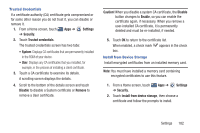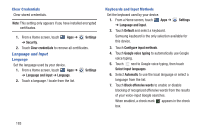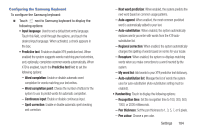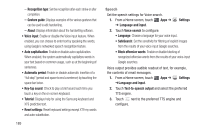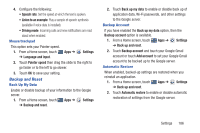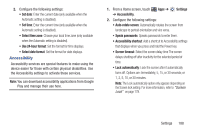Samsung GT-P5113 User Manual Ver.1.0 (English) - Page 188
Language and Input, Clear Credentials, Language, Keyboards and Input Methods
 |
View all Samsung GT-P5113 manuals
Add to My Manuals
Save this manual to your list of manuals |
Page 188 highlights
Clear Credentials Clear stored credentials. Note: This setting only appears if you have installed encrypted certificates. 1. From a Home screen, touch ➔ Security. Apps ➔ Settings 2. Touch Clear credentials to remove all certificates. Language and Input Language Set the language used by your device. 1. From a Home screen, touch Apps ➔ ➔ Language and input ➔ Language. Settings 2. Touch a language / locale from the list. Keyboards and Input Methods Set the keyboard used by your device. 1. From a Home screen, touch Apps ➔ ➔ Language and input. Settings 2. Touch Default and select a keyboard. Samsung keyboard is the only selection available for this device. 3. Touch Configure input methods. 4. Touch Google voice typing to automatically use Google voice typing. 5. Touch next to Google voice typing, then touch Select input languages. 6. Select Automatic to use the local language or select a language from the list. 7. Touch Block offensive words to enable or disable blocking of recognized offensive words from the results of your voice-input Google searches. When enabled, a check mark appears in the check box. 183