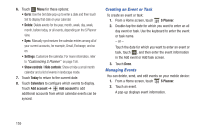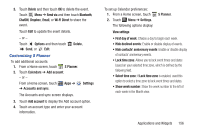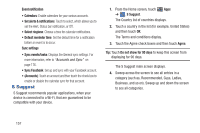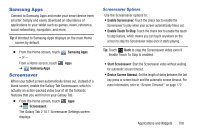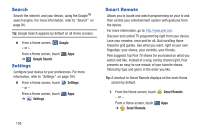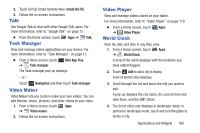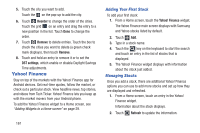Samsung GT-P5113 User Manual Ver.1.0 (English) - Page 161
Customizing S Planner
 |
View all Samsung GT-P5113 manuals
Add to My Manuals
Save this manual to your list of manuals |
Page 161 highlights
3. Touch Delete and then touch OK to delete the event. Touch Menu ➔ Send via and then touch Bluetooth, ChatON, Dropbox, Email, or Wi-Fi Direct to share the event. Touch Edit to update the event details. - or - Touch Options and then touch Send, or Edit. Customizing S Planner Delete, To add additional accounts: 1. From a Home screen, touch S Planner. 2. Touch Calendars ➔ Add account. - or - From a Home screen, touch Apps ➔ ➔ Accounts and sync. Settings The Accounts and sync screen displays. 3. Touch Add account to display the Add account option. 4. Touch an account type and enter your account information. To set up Calendar preferences: 1. From a Home screen, touch 2. Touch Menu ➔ Settings. The following options display: S Planner. View settings • First day of week: Choose a day to begin each week. • Hide declined events: Enable or disable display of events. • Hide contacts' anniversary events: Enable or disable display of contacts' anniversary events. • Lock time zone: Allows you to lock event times and dates based on your selected time zone, which is defined by the following field. • Select time zone: If Lock time zone is enabled, used this option to select a time zone to lock event times and dates. • Show week number: Show the week number to the left of each week in the Month view. Applications and Widgets 156