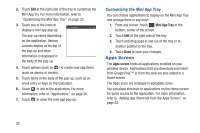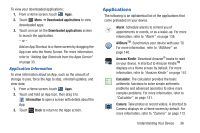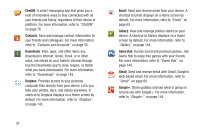Samsung GT-P5113 User Manual Ver.1.0 (English) - Page 37
Music Hub, Music, Player, Playing a Playlist, Gallery, Play Store, Using Bookmarks, S Planner - update 4 4
 |
View all Samsung GT-P5113 manuals
Add to My Manuals
Save this manual to your list of manuals |
Page 37 highlights
• Mono audio: Enable mono sound when listening to audio with one earbud. • Music Hub: Allows you to purchase and download songs. For more information, refer to "Music Hub" on page 110. • Music player: The Music player allows you to play music files that you have stored on your device and memory card. You can also create playlists. For more information, refer to "Music Player" on page 108. • Music playlist: Choose a music playlist to access from a home screen. For more information, refer to "Playing a Playlist" on page 102. • Picture frame: Allows you to select one or more pictures and then touch the arrow on the widget for a slide show. For more information, refer to "Gallery" on page 120. • Play Store: Download applications from the Google Play™ Store. For more information, refer to "Play Store" on page 152. • S Bookmarks: Create bookmarks for your favorite websites. For more information, refer to "Using Bookmarks" on page 80. • S Planner (mini today): Use S Planner to organize events and tasks for a day. For more information, refer to "S Planner" on page 154. • S Planner (month): Use S Planner to organize events and tasks for a month. For more information, refer to "S Planner" on page 154. • S Planner (task): Use S Planner to view and edit tasks. For more information, refer to "S Planner" on page 154. • S Suggest: Recommends popular applications, when your device is connected to a Wi-Fi, that are guaranteed to be compatible with your device. For more information, refer to "S Suggest" on page 157. • Settings shortcut: Allows you to create a shortcut to a particular Settings item. For more information, refer to "Settings" on page 164. • Software update: This shortcut makes updating your device software even easier. For more information, refer to "Software Update" on page 192. • Traffic: Enter a name for the widget and a destination, and then touch Save. Touch the widget to use the Traffic component of the Maps application. For more information, refer to "Maps" on page 87. • Video player: Play and manage videos stored on your tablet. For more information, refer to "Video Player" on page 119. Understanding Your Device 32