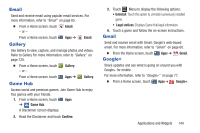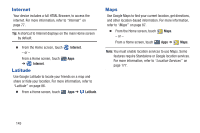Samsung GT-P5113 User Manual Ver.1.0 (English) - Page 154
Dropbox, Wi-Fi Direct, Picasa, Photo Editor, Google, Bluetooth, Gmail, or Email.
 |
View all Samsung GT-P5113 manuals
Add to My Manuals
Save this manual to your list of manuals |
Page 154 highlights
Display mode: Enable or disable thumbnails for each file. Root: Display the root directory. Add Folder: Add a new folder in the current folder. Mark files: Touch the box to the left of each file or next to the folder to select all files in the folder. Then touch send, copy, cut, or delete in the Application bar. 5. While viewing a photo file: • Touch Select device to use AllShare to stream photos to another device. For more information, refer to "AllShare" on page 140. • Touch Share to share the file using AllShare, ChatON, Dropbox, Wi-Fi Direct, Picasa, Photo Editor, Google+, Bluetooth, Gmail, or Email. • Touch Delete to delete the photo. 149 • Touch Slideshow to view a slideshow of the photos in the folder. Touch the screen to stop the slideshow and view the photo being displayed. • Touch Menu to display the following options for photos: - Copy to clipboard: Copy the current photo to the clipboard. - Crop: Allows you to crop the image. Touch and drag the crop box or the sides or corners of the crop box to create the crop area, then touch Ok. Touch X to stop without cropping the picture. - Rotate left: Allows you to rotate the picture counterclockwise 90 degrees. - Rotate right: Allows you to rotate the picture clockwise 90 degrees. - Set picture as: Assign the photo as a Contact photo, Home and lock screens, Lock screen, or Wallpaper. - Print: Print the current photo to a Samsung printer. - Edit: Use Photo studio or Video maker to edit your photo or video.