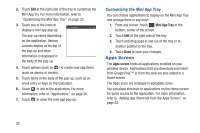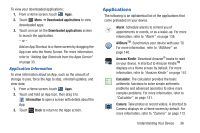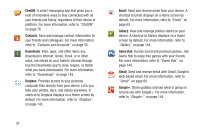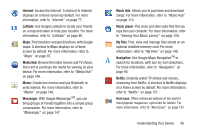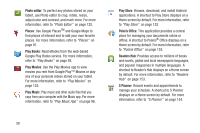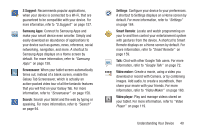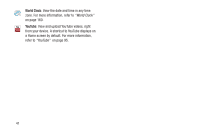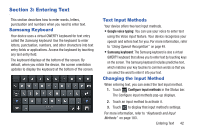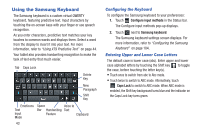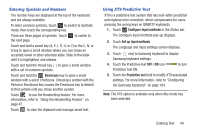Samsung GT-P5113 User Manual Ver.1.0 (English) - Page 44
Photo editor, Places, Play Books, Play Movies, Play Music, Play Store, Polaris Office, Readers Hub - ebook reader
 |
View all Samsung GT-P5113 manuals
Add to My Manuals
Save this manual to your list of manuals |
Page 44 highlights
Photo editor: To perfect any photos stored on your tablet, use Photo editor to crop, rotate, resize, adjust color and contrast, and much more. For more information, refer to "Photo Editor" on page 125. Places: Use Google PlacesTM and Google Maps to find places of interest and to add your own favorite places. For more information, refer to "Places" on page 91. Play Books: Read eBooks from the web-based Google Play Books service. For more information, refer to "Play Books" on page 92. Play Movies: Use the Play Movies app to view movies you rent from Google Play™ Movies or play any of your personal videos stored on your tablet. For more information, refer to "Play Movies" on page 152. Play Music: Play music and other audio files that you copy from your computer with the Music app. For more information, refer to "Play Music App" on page 96. 39 Play Store: Browse, download, and install Android applications. A shortcut to Play Store displays on a Home screen by default. For more information, refer to "Play Store" on page 152. Polaris Office: This application provides a central place for managing your documents online or offline. A shortcut to Polaris® Office displays on a Home screen by default. For more information, refer to "Polaris Office" on page 153. Readers Hub: Provides access to millions of books and novels, global and local newspapers languages, and popular magazines in multiple languages. A shortcut to Reader's Hub displays on a Home screen by default. For more information, refer to "Readers Hub" on page 153. S Planner: Record events and appointments to manage your schedule. A shortcut to S Planner displays on a Home screen by default. For more information, refer to "S Planner" on page 154.