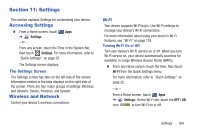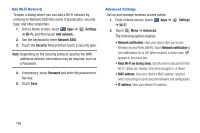Samsung GT-P5113 User Manual Ver.1.0 (English) - Page 174
Wi-Fi Direct Settings, Settings, Edit network, Wi-Fi Direct, OFF /
 |
View all Samsung GT-P5113 manuals
Add to My Manuals
Save this manual to your list of manuals |
Page 174 highlights
Edit a VPN 1. From a Home screen, touch ➔ More... ➔ VPN. Apps ➔ Settings 2. Touch and hold the VPN that you want to edit. 3. In the pop-up that opens, touch Edit network. 4. Make the desired VPN setting changes. 5. Touch Save. Delete a VPN 1. From a Home screen, touch ➔ More... ➔ VPN. Apps ➔ Settings 2. Touch and hold the VPN that you want to delete. 3. In the pop-up that opens, touch Delete network. Wi-Fi Direct Settings You can configure your device to connect directly with other Wi-Fi capable devices. This is an easy way to transfer data between devices. These devices must be enabled for Wi-Fi Direct communication. This connection is direct and not via a hot spot or WAP. Note: Activating this feature will disconnect your current Wi-Fi network connection. 169 1. From a Home screen, touch ➔ More... ➔ Wi-Fi Direct. Apps ➔ Settings 2. Touch the OFF / ON icon to turn Wi-Fi Direct on. Your device begins to search for other devices enabled with Wi-Fi direct connections. 3. Touch the Wi-Fi Direct tab to display Available devices. 4. When scanning is complete, touch a device name to begin the connection process to another Wi-Fi Direct compatible device. Note: The target device must also have Wi-Fi Direct service active and running before it is detected by your device. The direct connection establishes. 5. Touch OK when prompted to complete the connection. The status field displays "Connected" and your connected device is displayed in the Wi-Fi Direct devices listing. For more information, refer to "Wi-Fi Direct" on page 130.