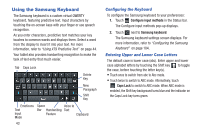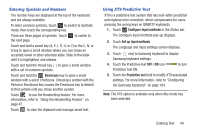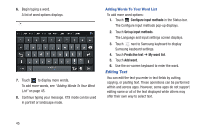Samsung GT-P5113 User Manual Ver.1.0 (English) - Page 53
Handwriting Tips, Entering Text
 |
View all Samsung GT-P5113 manuals
Add to My Manuals
Save this manual to your list of manuals |
Page 53 highlights
As you write, suggestions are offered in the word options area in case the correct letters were not recognized. Speech Text Recognition Input Space Input Writing / Key Line Return Mode Clipboard Numbers Tab to Word Delete Display and Next Field Options Key Keyboard Symbols Handwriting area Handwriting Tips • For uppercase letters, write the letter larger than the lowercase letters. • Write a dash (horizontal line) to add a space. • Delete words by sweeping backward across them. • To display numbers and symbols, touch and then touch a number or symbol key. Touch the button marked 1/3, 2/3, or 3/3 to see more symbols and emoticons. Touch to exit the numbers and symbols keyboard. • To return to the keyboard, touch . Handwriting Settings To change the Handwriting settings: 1. Touch and then touch Configure input methods. 2. Touch Set up input methods. The Language and input settings screen displays. 3. Touch next to Samsung keyboard to display Samsung keyboard settings. Entering Text 48