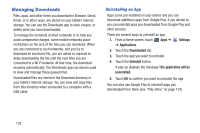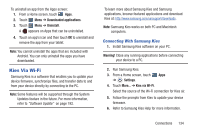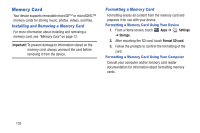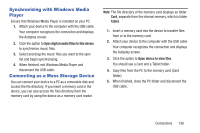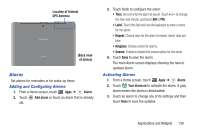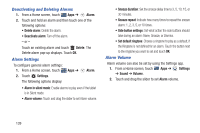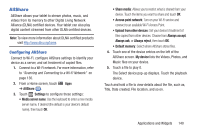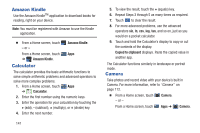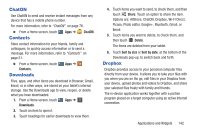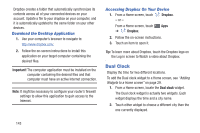Samsung GT-P5113 User Manual Ver.1.0 (English) - Page 143
Alarm, Adding and Configuring Alarms, Activating Alarms
 |
View all Samsung GT-P5113 manuals
Add to My Manuals
Save this manual to your list of manuals |
Page 143 highlights
Location of Internal GPS Antenna (Back view of device) Alarm Set alarms for reminders or for wake-up times. Adding and Configuring Alarms 1. From a Home screen, touch Apps ➔ Alarm. 2. Touch set. Add alarm or touch an alarm that is already 3. Touch fields to configure the alarm: • Time: Set a time for the alarm to sound. Touch + or - to change the hour and minute, and touch AM or PM. • Label: Touch the field and use the keyboard to enter a name for the alarm. • Repeat: Choose days for the alarm to repeat. Alarm days are blue. • Ringtone: Choose a tone for alarms. • Snooze: Enable or disable the snooze option for the alarm. 4. Touch Done to save the alarm. The main Alarm screen displays showing the new or updated alarm. Activating Alarms 1. From a Home screen, touch Apps ➔ Alarm. 2. Touch Turn alarm on to activate the alarm. A gray alarm means the alarm is deactivated. 3. Touch an alarm to change any of its settings and then touch Done to save the updates. Applications and Widgets 138