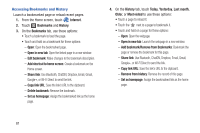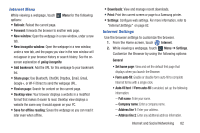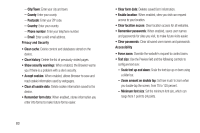Samsung GT-P5113 User Manual Ver.1.0 (English) - Page 83
Navigating the Internet, Command Keys, Touching and Dragging, Entering Text in a Field
 |
View all Samsung GT-P5113 manuals
Add to My Manuals
Save this manual to your list of manuals |
Page 83 highlights
Navigating the Internet The following options are available for Internet navigation. Command Keys • Touch Back or to return to the previous page. • Touch and hold Back to display a list of Most visit pages. • Touch to go forward to a recent page. Touching and Dragging • Touch and drag your finger on the screen to navigate pages and to reposition pages within the screen. Entering Text in a Field • While browsing, touch a text field to display the virtual QWERTY keyboard to enter text. Zoom • Tap the screen twice to zoom in or out. • Use two fingers, such as your index finger and thumb, to zoom out by making an inward pinch motion on the screen. To zoom in, make an outward motion by sweeping your fingers out. Tip: For convenient browsing, you can rotate the device to landscape mode. Selecting Items On a Page While browsing, use gestures and menus to navigate: • Touch an item to select it. • Touch a hyperlink to follow the link. • Touch and hold on a hyperlink for these options: - Open: Open the linked page. - Open in new window: Open a new window to display the linked page. Internet and Social Networking 78