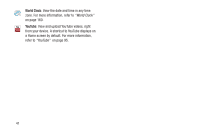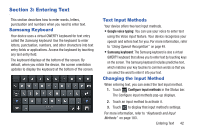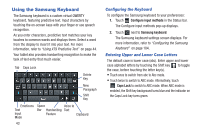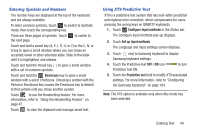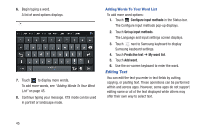Samsung GT-P5113 User Manual Ver.1.0 (English) - Page 51
Cursor, Delete, Select all, X Cancel, Editing Existing Text, Copying, Deleting, or Replacing Text
 |
View all Samsung GT-P5113 manuals
Add to My Manuals
Save this manual to your list of manuals |
Page 51 highlights
Editing Existing Text To edit text that you have entered: 1. Touch the text at the point you want to edit. The Cursor displays at the point you touched. 2. Touch and drag the Cursor to a better position, if necessary. 3. Enter additional text or delete text by repeatedly touching the Delete key. Copying, Deleting, or Replacing Text To select and copy, delete, or replace text: 1. Touch and hold the text or word you want to select. The selected text is highlighted with a tab at each end of the selection. 2. Touch and drag either tab to select more or less text. Tip: Touch Select all in the Application bar to select all text in the field. Touch on another area of the screen or touch X Cancel to deselect the text. 3. Depending on the action you want to take for the selected text, in the Application bar touch: Select all to highlight all text in the field. Cut to remove the selected text. Copy to save the selected text to the clipboard. - or - Enter text by typing or speaking to replace the selection with what you type. - or - Touch the Delete key to delete the selected text. Entering Text 46