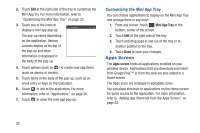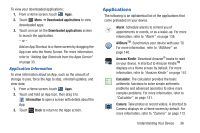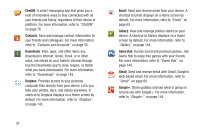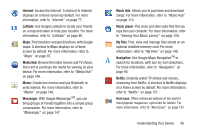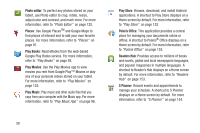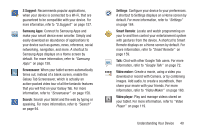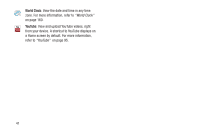Samsung GT-P5113 User Manual Ver.1.0 (English) - Page 41
Applications, Application Information - updates
 |
View all Samsung GT-P5113 manuals
Add to My Manuals
Save this manual to your list of manuals |
Page 41 highlights
To view your downloaded applications: 1. From a Home screen, touch Apps. 2. Touch Menu ➔ Downloaded applications to view downloaded apps. 3. Touch an icon on the Downloaded applications screen to launch the application. - or - Add an App Shortcut to a Home screen by dragging the App icon onto the Home Screen. For more information, refer to "Adding App Shortcuts from the Apps Screen" on page 33. Application Information To view information about an App, such as the amount of storage it uses, force the App to stop, uninstall updates, and clear data: 1. From a Home screen, touch Apps. 2. Touch and hold an App icon, then drag it to Information to open a screen with details about the App. 3. Touch Back to return to the Apps screen. Applications The following is an alphabetical list of the applications that come preloaded on your device. Alarm: Schedule alarms to remind you of appointments or events, or as a wake-up. For more information, refer to "Alarm" on page 138. AllShareTM: Synchronize your device with your TV. For more information, refer to "AllShare" on page 140. Amazon Kindle: Download Amazon® books to read on your device. A shortcut to Amazon KindleTM displays on a Home screen by default. For more information, refer to "Amazon Kindle" on page 141. Calculator: The calculator provides the basic arithmetic functions to solve simple arithmetic problems and advanced operators to solve more complex problems. For more information, refer to "Calculator" on page 141. Camera: Take photos or record videos. A shortcut to Camera displays on a Home screen by default. For more information, refer to "Camera" on page 112. Understanding Your Device 36