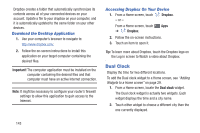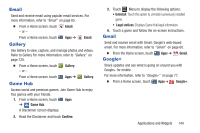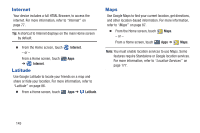Samsung GT-P5113 User Manual Ver.1.0 (English) - Page 153
Music Hub, Music Player, My Files, Viewing Your Music Library
 |
View all Samsung GT-P5113 manuals
Add to My Manuals
Save this manual to your list of manuals |
Page 153 highlights
Music Hub The Music Hub lets you purchase and download songs and albums. For more information, refer to "Music Hub" on page 110. Tip: A shortcut to Music Hub appears on the main Home screen by default. Ⅲ From the Home screen, touch - or - Music Hub. From a Home screen, touch Music Hub. Music Player Apps ➔ Play music and other audio files that you copy from your computer. For more information, refer to "Viewing Your Music Library" on page 104. Ⅲ From the Home screen, touch Apps ➔ Music player. My Files Find, view, and manage folders and files, such as music files, photo files, video files, and so on, stored on your tablet. If the file is associated with an application on your device, you can launch the file in the application. 1. From a Home screen, touch Apps ➔ My files. 2. Touch a folder and scroll down or up until you locate a file. Note: You may have to touch one or more subfolders before you encounter files. 3. Touch a file to launch it in the associated application, if the file is associated with an application. 4. While browsing files, use these controls: Up: Display a higher directory. Search: Use the keyboard to enter a search term. The current folder is searched and results are displayed. Touch X to remove the search field. Applications and Widgets 148