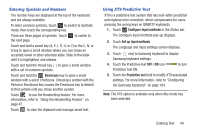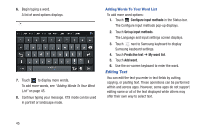Samsung GT-P5113 User Manual Ver.1.0 (English) - Page 54
Using Speech Recognition
 |
View all Samsung GT-P5113 manuals
Add to My Manuals
Save this manual to your list of manuals |
Page 54 highlights
4. Touch Handwriting. The following settings can be changed: • Recognition time: Set the time it takes for your tablet to recognize what you write. Choose from 100ms, 300ms, 500ms, 1000ms, or 2000ms. • Pen thickness: Change the pen thickness to 1, 3, 5, 7, or 9 pixels, as the examples demonstrate. • Pen colour: Change the pen color to black, red, blue, green, or brown. • Recognition type: Set the way your tablet recognizes what you write. - Complete recognition: The letters are not entered in the text field until you touch Enter, which gives you time to choose word options. - Stroke recognition: The letters are entered in the text field as you write. • Gesture guide: Displays a list of gesture that can be used with the handwriting feature. • About: Describes the version, date, and manufacturer of the handwriting software. 5. Press repeatedly to return to your message. 49 Using Speech Recognition You can use your voice to enter text using the Voice input feature, which lets you enter text by speaking. The Samsung keyboard recognizes your speech and enters text for you. Note: To enable Voice Input, touch , then touch next to Samsung keyboard, and touch Google voice typing. For more information, refer to "Keyboards and Input Methods" on page 183. 1. Touch Speech Recognition on the Samsung keyboard. 2. At the Listening prompt, speak clearly and distinctly into the microphone. The software converts your voice to text, which is displayed in the message. 3. Keep speaking to add more test. 4. Touch Done to display the Samsung keyboard. Note: The Speech Recognition feature works best when you break your message down into smaller segments.