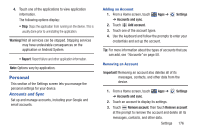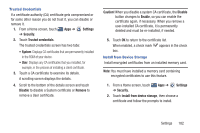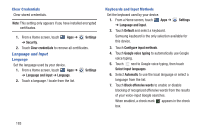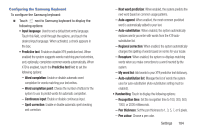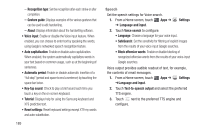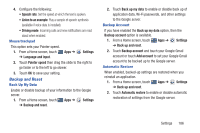Samsung GT-P5113 User Manual Ver.1.0 (English) - Page 186
Settings, Security, SamsungDive web Make passwords visible, Device administrators
 |
View all Samsung GT-P5113 manuals
Add to My Manuals
Save this manual to your list of manuals |
Page 186 highlights
SamsungDive Web Page To launch the SamsungDive web page: 1. From a Home screen, touch Apps ➔ ➔ Security ➔ SamsungDive web page. Settings 2. Touch the Help tab to display more information about Remote Controls. Passwords When enabled, password characters display briefly as you touch them while entering passwords. 1. From a Home screen, touch Apps ➔ Settings ➔ Security. 2. Touch Make passwords visible to enable or disable brief displays of password characters. When enabled, a check mark appears in the check box. Device Administrators To add or remove device administrators: 1. From a Home screen, touch Apps ➔ ➔ Security. Settings 2. Touch Device administrators. Unknown Sources Enable or disable installation of non-Google Play applications. 1. From a Home screen, touch Apps ➔ ➔ Security. 2. Touch Unknown sources. An informational pop-up displays. Settings 3. Read the message and touch OK to allow installation of non-Google Play applications. When enabled, a check mark appears in the check box. Warning! Enabling this option causes your tablet and personal data to be more vulnerable to attack by applications from unknown sources. 181