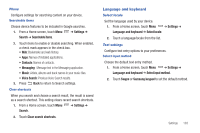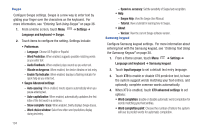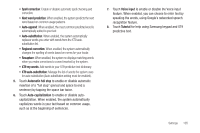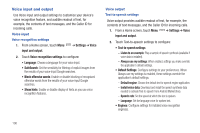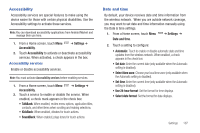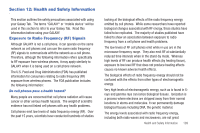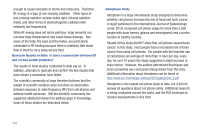Samsung SCH-I800 User Manual (user Manual) (ver.f2) (English) - Page 109
XT9 auto-substitution, Automatic full stop
 |
View all Samsung SCH-I800 manuals
Add to My Manuals
Save this manual to your list of manuals |
Page 109 highlights
• Spell correction: Enable or disable automatic spell checking and correction. • Next word prediction: When enabled, the system predicts the next word based on common usage patterns. • Auto-append: When enabled, the most common predicted word is automatically added to your text. • Auto-substitution: When enabled, the system automatically replaces words you enter with words from the XT9 autosubstitution list. • Regional correction: When enabled, the system automatically changes the spelling of words based on norms for your locale. • Recapture: When enabled, the system re-displays matching words when you make corrections to a word inserted by the system. • XT9 my words: Add words to your XT9 predictive text dictionary. • XT9 auto-substitution: Manage the list of words the system uses for auto-substitution (Auto-substitution setting must be enabled). 5. Touch Automatic full stop to enable or disable automatic insertion of a "full stop" (period and space to end a sentence) by tapping the space bar twice. 6. Touch Auto-capitalization to enable or disable autocapitalization. When enabled, the system automatically capitalizes words in your text based on common usage, such as at the beginning of sentences. 7. Touch Voice input to enable or disable the Voice input feature. When enabled, you can choose to enter text by speaking the words, using Google's networked speech recognition feature. 8. Touch Tutorial for help using Samsung keypad and XT9 predictive text. Settings 105