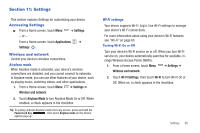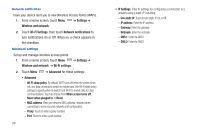Samsung SCH-I800 User Manual (user Manual) (ver.f2) (English) - Page 85
My Files, Navigation, News and Weather, Places
 |
View all Samsung SCH-I800 manuals
Add to My Manuals
Save this manual to your list of manuals |
Page 85 highlights
My Files Find, view and manage files stored on an installed memory card. If the file is associated with an application on your device, you can launch the file in the application. 1. From a Home screen, touch Applications ➔ My Files . 2. Tap a folder and scroll down or up until you locate a file. 3. Touch a file to launch it in the associated application (if the file is associated with an application). 4. While browsing files, use these controls: • Touch Up to go to a higher directory. • Touch Select items, then touch files to select them for these options: - Send via: Send the selected files by Bluetooth, Messaging, Picasa (pictures only), Email, or Gmail. - Copy: Copy the file(s) to the clipboard. Touch a new location, then touch Paste. - Cut: Remove the file(s) to the clipboard. You can touch a new location, then touch Paste to move the files. - Delete: Erase the files. • Touch Menu for these options: - New folder: Create a new folder for storing files. - Rename: Change the name of the folder. - Details: Select an item to view information about the item. Navigation Use Google Navigation to find a destination, and get walking or driving directions. For more information, see "Navigation" on page 52. ᮣ From a Home screen, touch Applications ➔ Navigation . News and Weather View Google news and weather. For more information, see "News and Weather" on page 53. ᮣ From a Home screen, touch Applications ➔ News and Weather . Places Google Places uses your location to help you find nearby destinations, such as restaurants, bars, hotels, attractions, ATMs and gas stations, or you can enter a location. For more information, see "Places" on page 53. ᮣ From a Home screen, touch Applications ➔ Places . Applications and Widgets 81