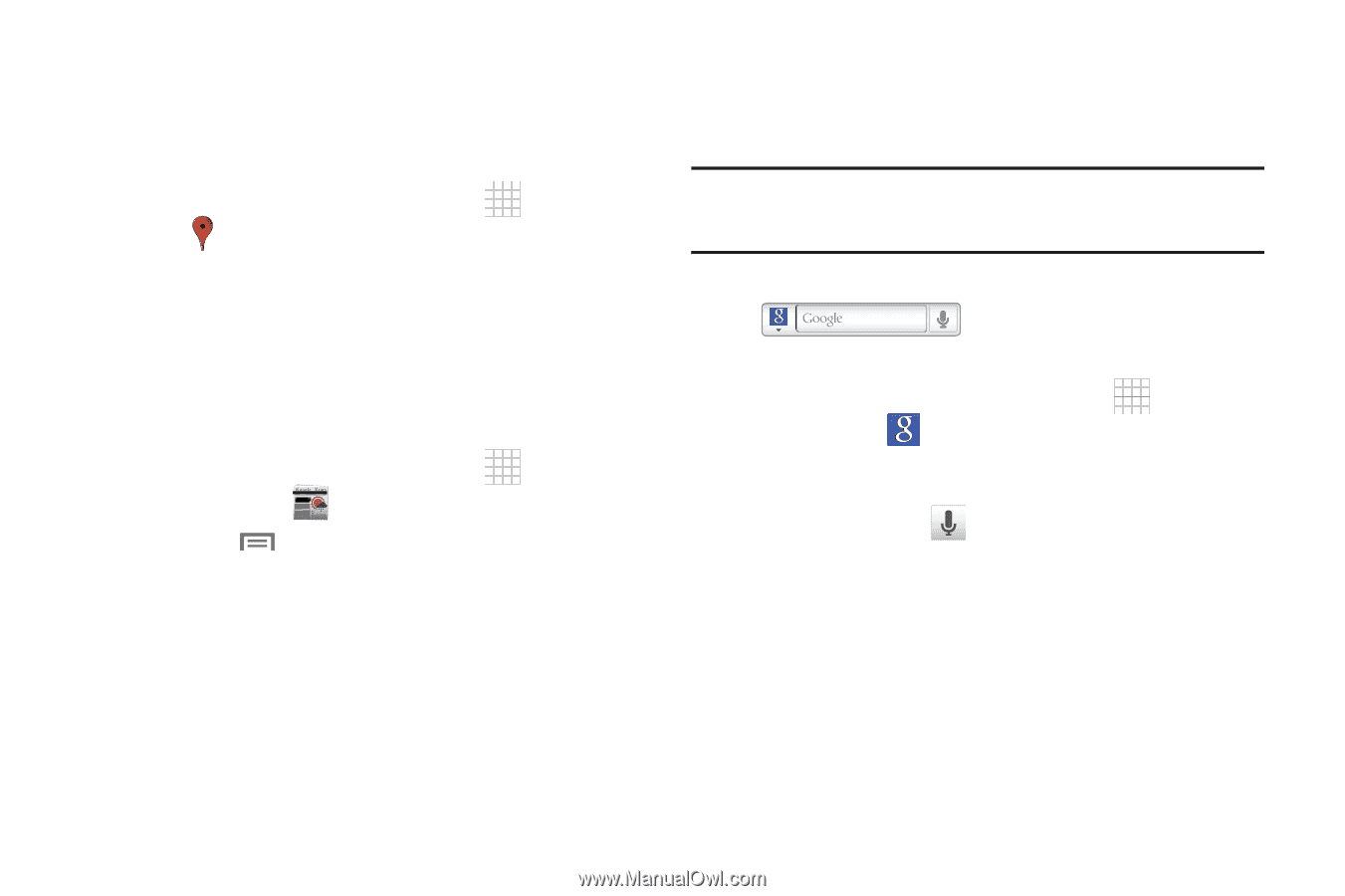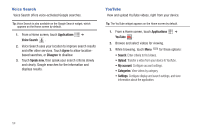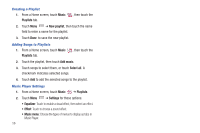Samsung SCH-I800 User Manual (user Manual) (ver.f2) (English) - Page 57
Places, News and Weather, Google Search
 |
View all Samsung SCH-I800 manuals
Add to My Manuals
Save this manual to your list of manuals |
Page 57 highlights
Places Google Places uses your location to help you find nearby destinations, such as restaurants, bars, hotels, attractions, ATMs and gas stations, or you can enter a location. 1. From a Home screen, touch Applications ➔ Places . 2. Touch a category, or touch Find places to enter criteria. 3. Touch a destination to view details, and for map and navigation options. News and Weather View Google news and weather. 1. From a Home screen, touch Applications ➔ News and Weather . 2. Touch Menu for these options: • Refresh: Update the application from the Google servers. • Settings: - Weather settings: Choose location(s), and set the metric for temperature displays. - News settings: Choose topics, configure settings for fetching articles and images, and view the terms of service for news service. - Refresh settings: Choose options for updating content. - Application version: View information about the application. Google Search Search the internet, and your device, using the Google search engine. Tip: The Google Search widget appears on the on the Home screen by default. For information about displaying widgets on the Home screen, see "Adding Widgets to the Home screen" on page 20. 1. From a Home screen, touch the Google Search widget . - or - From a Home screen, touch Applications ➔ Google Search . 2. Enter search criteria to display matching searches. 3. Touch Voice Search commands. to search using spoken Web and Social Networking 53