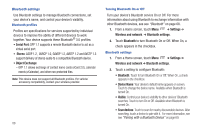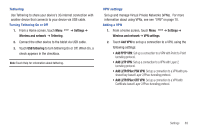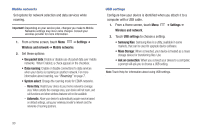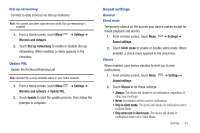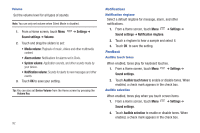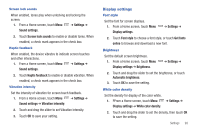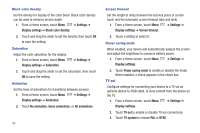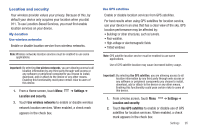Samsung SCH-I800 User Manual (user Manual) (ver.f2) (English) - Page 97
Display settings, Haptic feedback
 |
View all Samsung SCH-I800 manuals
Add to My Manuals
Save this manual to your list of manuals |
Page 97 highlights
Screen lock sounds When enabled, tones play when unlocking and locking the screen. 1. From a Home screen, touch Menu ➔ Settings ➔ Sound settings. 2. Touch Screen lock sounds to enable or disable tones. When enabled, a check mark appears in the check box. Haptic feedback When enabled, the device vibrates to indicate screen touches and other interactions. 1. From a Home screen, touch Menu ➔ Settings ➔ Sound settings. 2. Touch Haptic feedback to enable or disable vibration. When enabled, a check mark appears in the check box. Vibration intensity Set the intensity of vibration for screen touch feedback. 1. From a Home screen, touch Menu ➔ Settings ➔ Sound settings ➔ Vibration intensity. 2. Touch and drag the slider to set Vibration intensity. 3. Touch OK to save your setting. Display settings Font style Set the font for screen displays. 1. From a Home screen, touch Menu Display settings. ➔ Settings ➔ 2. Touch Font style to choose a font style, or touch Get fonts online to browse and download a new font. Brightness Set the default screen brightness. 1. From a Home screen, touch Menu Display settings ➔ Brightness. ➔ Settings ➔ 2. Touch and drag the slider to set the brightness, or touch Automatic brightness. 3. Touch OK to save the setting. White color density Set the density for display of the color white. 1. FFrom a Home screen, touch Menu Display settings ➔ White color density. ➔ Settings ➔ 2. Touch and drag the slider to set the density, then touch OK to save the setting. Settings 93