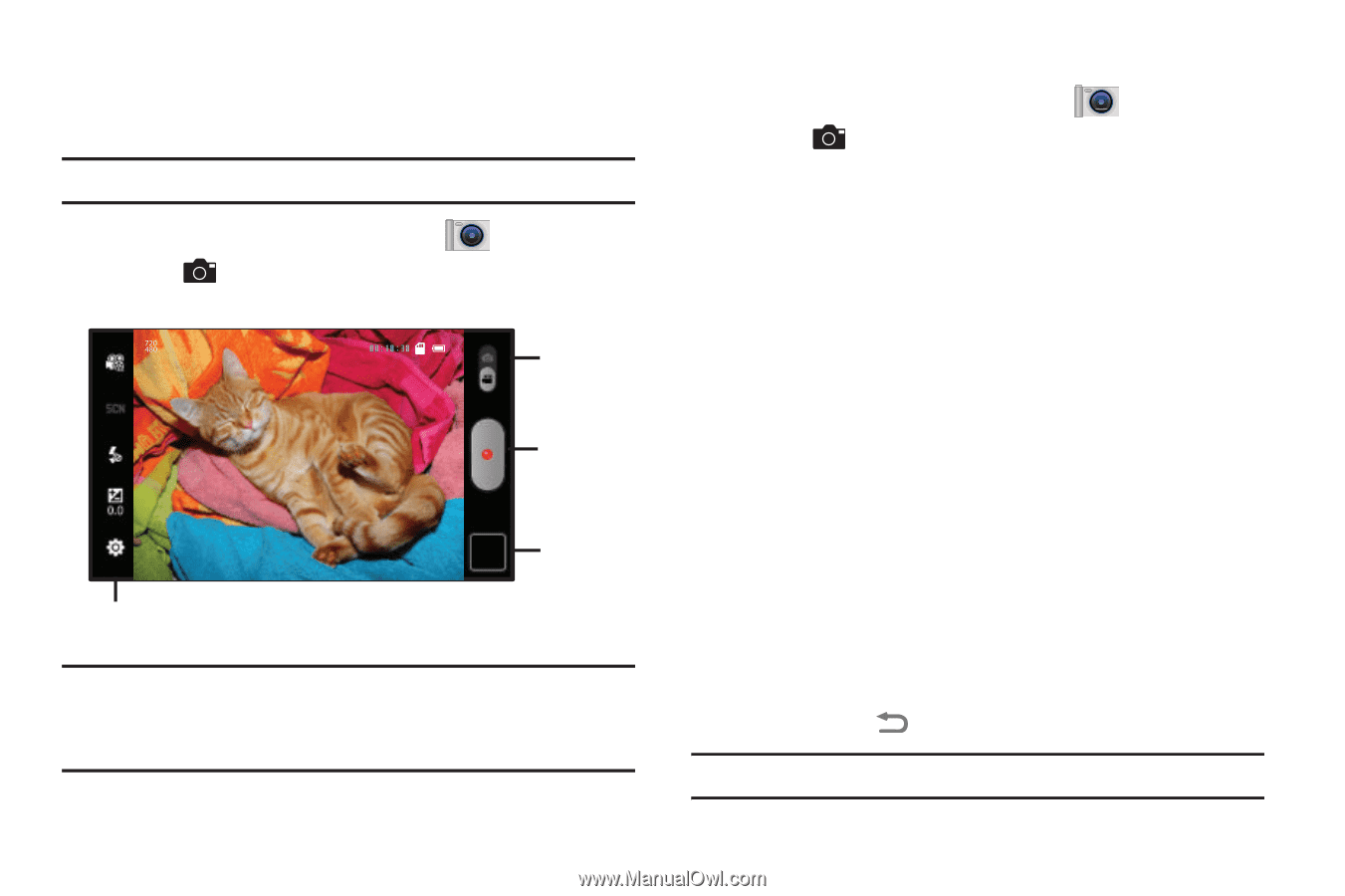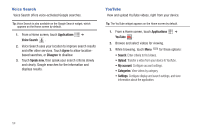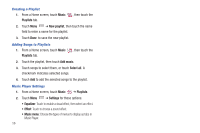Samsung SCH-I800 User Manual (user Manual) (ver.f2) (English) - Page 63
Camera, Record, Pause, Image Viewer, Share, Delete, Gmail, Messaging, or YouTube. - review
 |
View all Samsung SCH-I800 manuals
Add to My Manuals
Save this manual to your list of manuals |
Page 63 highlights
Camcorder Use your device's built-in Camcorder to record high-definition video in 720p resolution. Tip: A shortcut to Camera appears on the Home screen by default. ᮣ From a Home screen, touch Camera Mode icon. , then slide the Mode Record Options Image Viewer Important!: Do not take take videos of people without their permission. Do not take videos in places where cameras are not allowed. Do not take videos in places where you may interfere with another person's privacy. Capturing Video 1. From a Home screen, touch Camera Mode icon. , then slide the 2. Using the display as a viewfinder, compose your shot by aiming the lens at the subject. To configure settings, see "Camcorder Options" on page 60. 3. To start recording, touch the Record button. During recording, the button changes to Pause; touch Pause to temporarily stop recording. To resume recording, touch Record again. 4. To stop recording, touch the Stop button. 5. After recording, touch Image Viewer to view the video. While viewing the video, use these options: • Double-tap on the video to zoom all the way in or out. • Touch Share to send the video via AllShare, Bluetooth, Email, Gmail, Messaging, or YouTube. • Touch Play to review the video. • Touch Delete to erase the video. • Touch Back to return to the Camcorder. Tip: Touch the picture to show or hide Image Viewer options. Pictures and Video 59