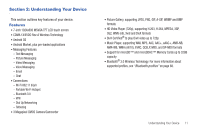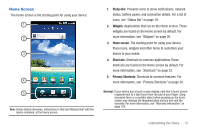Samsung SCH-I800 User Manual (user Manual) (ver.f2) (English) - Page 19
Home Screen - manual
 |
View all Samsung SCH-I800 manuals
Add to My Manuals
Save this manual to your list of manuals |
Page 19 highlights
Home Screen The Home screen is the starting point for using your device. 1 2 3 4 5 Note: Unless stated otherwise, instructions in this User Manual start with the device unlocked, at the Home screen. 1. Status Bar: Presents icons to show notifications, network status, battery power, and connection details. For a list of icons, see "Status Bar" on page 19. 2. Widgets: Applications that run on the Home screen. These widgets are found on the Home screen by default. For more information, see "Widgets" on page 20. 3. Home screen: The starting point for using your device. Place icons, widgets and other items to customize your device to your needs. 4. Shortcuts: Shortcuts to common applications.These shortcuts are found on the Home screen by default. For more information, see "Shortcuts" on page 22. 5. Primary Shortcuts: Shortcuts to common features. For more information, see "Primary Shortcuts" on page 20. Warning!: If your device has a touch screen display, note that a touch screen responds best to a light touch from the pad of your finger. Using excessive force or a metallic object when pressing on the touch screen may damage the tempered glass surface and void the warranty. For more information, see "Warranty Information" on page 124. Understanding Your Device 15