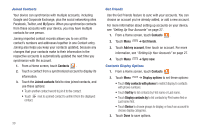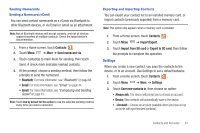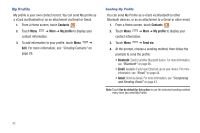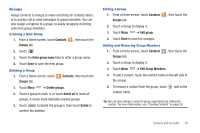Samsung SCH-I800 User Manual (user Manual) (ver.f2) (English) - Page 33
Contacts, Google Talk - skype
 |
View all Samsung SCH-I800 manuals
Add to My Manuals
Save this manual to your list of manuals |
Page 33 highlights
Contacts Store contact information for your friends, family and colleagues, to quickly access information or to send a message. To access Contacts: ᮣ From a Home screen, touch Contacts . Tip: A shortcut to Contacts appears on the Home screen by default. Creating Contacts 1. From a Home screen, touch Contacts ➔ . 2. At the Save contact to prompt, touch Device to save the account to your Contacts only, or touch an account for synchronizing the contact (available options depend on the accounts you have set up for synchronization). 3. Touch contact fields to enter information: • Touch Photo ID to choose a picture to identify the contact. • Touch First name, then enter a first name for the contact. • Touch Last name, then enter a last name for the contact. Touch to enter a Name prefix, Middle name, Name suffix, Phonetic given name, Phonetic middle name, or Phonetic family name. • Touch Phone number to enter a phone number, then touch the Label button to choose a label, from Mobile, Home, Work, Work Fax, Home Fax, Pager, Other, Custom, or Callback. To add another number, touch . • Touch Email address to enter an email address, then touch the Label button to choose a label, from Home, Work, Mobile, Other, or Custom to create a custom label. Touch to add an address. • Touch Instant msg to enter an instant message address, then touch the label button to choose a label, from Google Talk, AIM, Windows Live, Yahoo!, Skype, QQ, ICQ, Jabber, or Custom to create a custom label. To add another IM, touch . • Touch Groups to assign the contact to a group. For more information about Groups, see "Groups" on page 33. • Touch to add Postal Address to enter a physical address. • Touch to add Organization fields to enter an organization. • Touch More to add a Note, Nickname, Web address, Birthday, or Anniversary. 4. When you finish entering information, touch Done. Updating Contacts Make changes to update an existing contact. 1. From a Home screen, touch Contacts . 2. Touch a contact to view its information, then touch Edit. 3. Continue entering contact details. 4. To delete a contact, touch Delete. At the prompt, touch OK. Contacts and Accounts 29