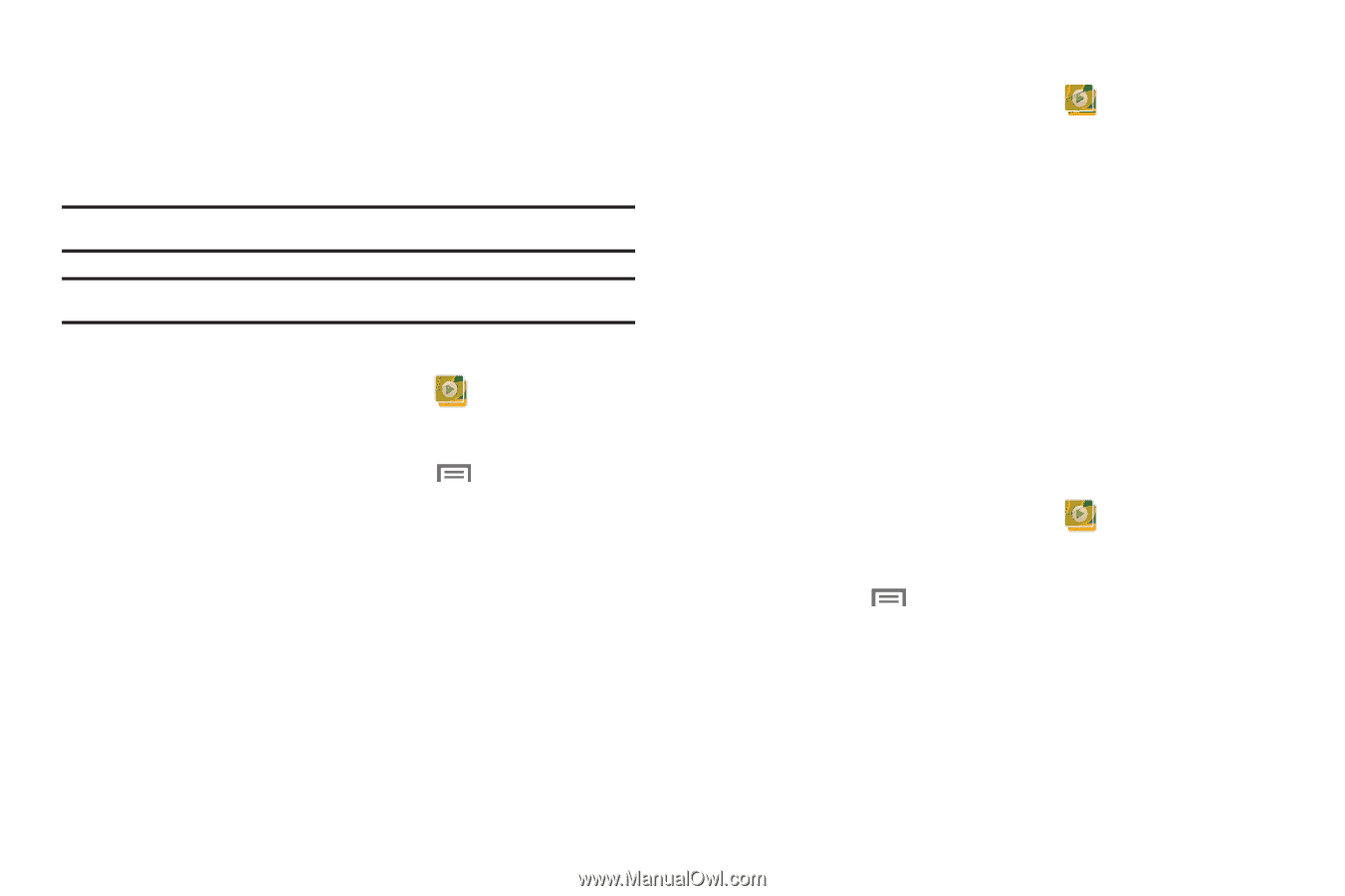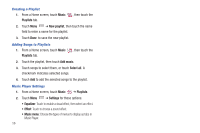Samsung SCH-I800 User Manual (user Manual) (ver.f2) (English) - Page 65
Gallery, Share, Delete
 |
View all Samsung SCH-I800 manuals
Add to My Manuals
Save this manual to your list of manuals |
Page 65 highlights
Gallery Your device's 7-inch 1024x600 LCD screen provides high-resolution display of pictures and videos. Use Gallery to view, capture, and manage pictures and videos. Note: Your device comes with a 16GB memory card pre-installed. Tip: A shortcut to Gallery appears by default on the Main Home screen. Viewing Videos 1. From a Home screen touch Gallery . 2. Touch a category, then touch a video to play it. 3. While viewing a video, touch Menu for these options: • Scene selection: Touch to view a frame from the video. • Share via: Send the video via AllShare, Bluetooth, Messaging, YouTube, Email, or Gmail. • Details: View information about the video. Viewing Pictures 1. From a Home screen touch Gallery . 2. Touch a category, then touch a picture to view it. 3. While viewing a picture, touch the screen for these options: • Touch Slideshow to view a slideshow of pictures. • Touch Menu for options: - Share: Share the selected picture via AllShare, Picasa, Bluetooth, Messaging, Email or Gmail. - Delete: Erase the picture. - More: Display Details about the picture, Set as a Contact icon or as Wallpaper, Crop the picture, Print, Rotate left, or Rotate right. Setting a Picture as a Contact Icon 1. From a Home screen touch Gallery . 2. Touch a category, then touch a picture to select it. 3. Touch Menu ➔ More ➔ Set as ➔ Contact icon. 4. Select a contact to use the selected picture as the contact's icon. Pictures and Video 61