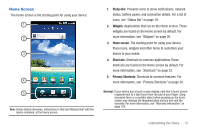Samsung SCH-I800 User Manual (user Manual) (ver.f2) (English) - Page 24
Primary Shortcuts, Widgets
 |
View all Samsung SCH-I800 manuals
Add to My Manuals
Save this manual to your list of manuals |
Page 24 highlights
Primary Shortcuts Primary Shortcuts appear at the bottom of the display. Browser: Access the Internet. Appears on the Home screen by default. For more information, see "Browser" on page 47. Applications: Access your device's applications. For more information, see "Applications" on page 24. Email: Send and receive email from your device. Appears on the Home screen by default. For more information, see "Email" on page 44. Widgets Widgets are self-contained applications that you can place on the Home screen to access your favorite features. Adding Widgets to the Home screen 1. Navigate to the desired Home screen, then touch and hold on the screen to display the Add to Home screen menu. 2. Touch Widgets, then touch a widget to add it to the Home screen. Removing Widgets ᮣ Touch and hold the Widget until Remove appears, then drag the Widget to the Remove icon to remove it. 20