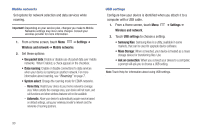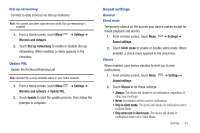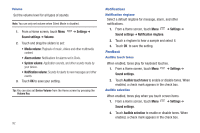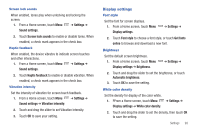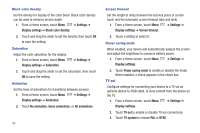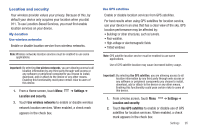Samsung SCH-I800 User Manual (user Manual) (ver.f2) (English) - Page 99
Location and security
 |
View all Samsung SCH-I800 manuals
Add to My Manuals
Save this manual to your list of manuals |
Page 99 highlights
Location and security Your wireless provider values your privacy. Because of this, by default your device only acquires your location when you dial 911. To use Location-Based Services, you must first enable location services on your device. My Location Use wireless networks Enable or disable location service from wireless networks. Note: Wireless networks location services must be enabled to use some applications. Important!: By selecting Use wireless networks, you are allowing access to all location information by any third party through web access or any software or peripheral components you choose to install, download, add or attach to the device or any other means. Enabling this functionality could pose certain risks to users of this device. 1. From a Home screen, touch Menu Location and security. ➔ Settings ➔ 2. Touch Use wireless networks to enable or disable wireless network location services. When enabled, a check mark appears in the check box. Use GPS satellites Enable or disable location services from GPS satellites. For best results when using GPS satellites for location service, use your device in an area that has a clear view of the sky. GPS location performance may be affected by: • Buildings or other structures, such as tunnels. • Poor weather. • High-voltage or electromagnetic fields • Tinted windows Note: GPS satellite location service must be enabled to use some applications. Use of GPS satellite location may cause increased battery usage. Important!: By selecting Use GPS satellites, you are allowing access to all location information by any third party through web access or any software or peripheral components you choose to install, download, add or attach to the device or any other means. Enabling this functionality could pose certain risks to users of this device. 1. From a Home screen, touch Menu Location and security. ➔ Settings ➔ 2. Touch Use GPS satellites to enable or disable use of GPS satellites for location services. When enabled, a check mark appears in the check box. Settings 95