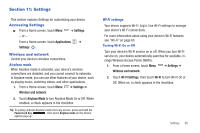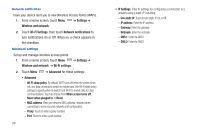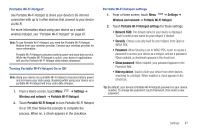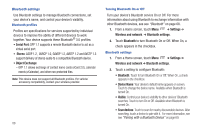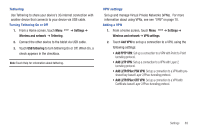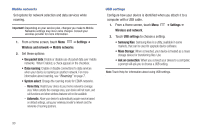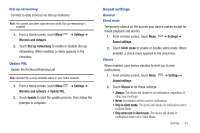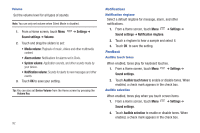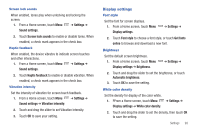Samsung SCH-I800 User Manual (user Manual) (ver.f2) (English) - Page 92
Serial Port, Stereo, Object Exchange, Settings, Wireless and network, Bluetooth settings, Bluetooth
 |
View all Samsung SCH-I800 manuals
Add to My Manuals
Save this manual to your list of manuals |
Page 92 highlights
Bluetooth settings Use Bluetooth settings to manage Bluetooth connections, set your device's name, and control your device's visibility. Bluetooth profiles Profiles are specifications for services supported by individual devices to improve the ability of different devices to work together. Your device supports these Bluetooth® 3.0 profiles: • Serial Port: SPP 1.1 supports a remote Bluetooth device to act as a virtual serial port. • Stereo: A2DP 1.2, AVRCP 1.0, GAVDP 1.2, AVDTP 1.2 and AVCTP 1.3 support delivery of stereo audio to a compatible Bluetooth device. • Object Exchange: - OPP 1.1 allows exchange of contact name cards (vCard 2.0), calendar events (vCalendar), and other non-protected files. Note: This device does not support all Bluetooth profiles. For vehicle/ accessory compatibility, contact your wireless provider. 88 Turning Bluetooth On or Off Turn your device's Bluetooth service On or Off. For more information about using Bluetooth to exchange information with other Bluetooth devices, see see "Bluetooth" on page 68. 1. From a Home screen, touch Menu ➔ Settings ➔ Wireless and network ➔ Bluetooth settings. 2. Touch Bluetooth to turn Bluetooth On or Off. When On, a check appears in the checkbox. Bluetooth settings 1. From a Home screen, touch Menu ➔ Settings ➔ Wireless and network ➔ Bluetooth settings. 2. Touch a setting to configure Bluetooth: • Bluetooth: Touch to turn Bluetooth On or Off. When On, a check appears in the checkbox. • Device Name: Your device's default name appears on screen. Touch to change the device name. Available when Bluetooth is turned On. • Visible: Control your device's visibility to other devices' Bluetooth searches. Touch to turn On or Off. Available when Bluetooth is turned On. • Scan devices: Touch to scan for nearby discoverable devices. After searching, touch a device to pair with it. For more information, see see "Pairing with a Bluetooth Device" on page 69.