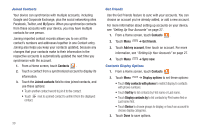Samsung SCH-I800 User Manual (user Manual) (ver.f2) (English) - Page 29
Daily Briefing, Digital Frame, Email, Galaxy Tab Help, Gallery, Google Search, Latitude, Market
 |
View all Samsung SCH-I800 manuals
Add to My Manuals
Save this manual to your list of manuals |
Page 29 highlights
Daily Briefing: Monitor weather, financial information, news and your schedule, from one application. A shortcut to Daily Briefing appears on the Home screen by default. See "Daily Briefing" on page 77. Digital Frame: Display a slideshow of pictures or a clock, and play music. For more information, see "Digital Frame" on page 62. Email: Send and receive email from your device. By default, Email appears as a Primary Shortcut on the Home screen. See "Email" on page 44. Galaxy Tab Help: Launch the Browser to view online Help resources. Gallery: View and manage pictures stored on your device, or on an installed memory card. By default, a shortcut to Gallery appears on the Home screen. For more information, see "Gallery" on page 61. Gmail: Send and receive emails via Gmail, Google's web-based email. See "Gmail" on page 42. Google Search: Use Google search to search the internet, and your device. A shortcut to Google Search appears on the Home screen by default. For more information, see "Google Search" on page 53. Latitude: Use Google Latitude to locate your friends on a map, and share or hide your location. For more information, see "Latitude" on page 52. Maps: Find locations and get directions with Google maps. A shortcut to Google Maps appears on the main Home screen by default. For more information, see "Maps" on page 51. Market: Browse, download, and install Android applications. By default, a shortcut to Market appears on the Home screen. For more information, see "Market" on page 79. Media Hub: Browse the latest movies and TV shows, then rent or purchase the media for viewing on your device. For more information, see "Media Hub" on page 80. Memo: Create text memos, and send memos via Bluetooth. For more information, see "Memo" on page 80. Messaging: Send and receive messages. A shortcut to Messaging appears on the Home screen by default. For more information, see "Messaging" on page 39. Understanding Your Device 25