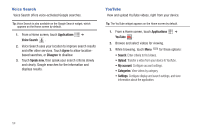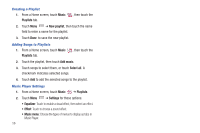Samsung SCH-I800 User Manual (user Manual) (ver.f2) (English) - Page 55
Maps, Remember passwords, Clear passwords, Show security warnings, Website settings, Reset to default - factory reset
 |
View all Samsung SCH-I800 manuals
Add to My Manuals
Save this manual to your list of manuals |
Page 55 highlights
• Security settings - Remember passwords: When enabled, saves usernames and passwords for sites you visit, to make future visits easier. - Clear passwords: Clear all saved usernames and passwords. - Show security warnings: When enabled, Browser will warn you if there is a problem with a site's security. • Advanced settings - Website settings: View and manage settings for individual websites. - Reset to default: Clear all browser data and reset all settings to the factory defaults. Maps Use Google Maps to find your current location, get directions, and other location-based information. The Google Maps shortcut appears by default on the Home screen. Note: You must enable location services to use Maps. For more information, see "Location and security" on page 95. ᮣ From a Home screen, touch Maps . Tip: A shortcut to Maps appears on the Main Home screen by default. Navigating the Map Zooming • Double-tap on the screen to zoom in. • Touch Zoom in or Zoom out. Scrolling • Touch and drag on the screen to reposition the map in the display. Touch • Touch an icon on the map to display information about the location. Web and Social Networking 51