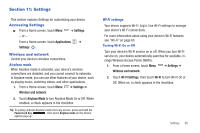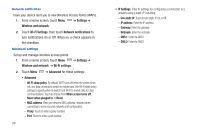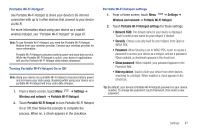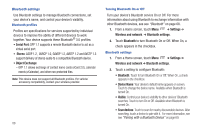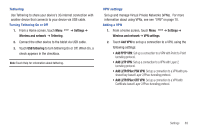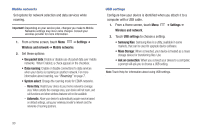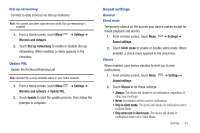Samsung SCH-I800 User Manual (user Manual) (ver.f2) (English) - Page 90
Settings, Wireless and network, Wi-Fi Settings, Network notifications, Advanced, Wi-Fi sleep policy
 |
View all Samsung SCH-I800 manuals
Add to My Manuals
Save this manual to your list of manuals |
Page 90 highlights
Network notification Have your device alert you to new Wireless Access Points (WAPs). 1. From a Home screen, touch Menu ➔ Settings ➔ Wireless and network. 2. Touch Wi-Fi Settings, then touch Network notifications to turn notifications On or Off. When on, a check appears in the checkbox. Advanced settings Set up and manage wireless access points. 1. From a Home screen, touch Menu ➔ Settings ➔ Wireless and network ➔ Wi-Fi settings. 2. Touch Menu ➔ Advanced for these settings: • Advanced: - Wi-Fi sleep policy: By default, Wi-Fi turns off when the screen times out, and data connections switch to mobile data. Use Wi-Fi sleep policy settings to specify when to switch from Wi-Fi to mobile data for data communications. Touch to choose from When screen turns off, Never when plugged in, or Never. - MAC address: View your device's MAC address, required when connecting to some secured networks (not configurable). - Proxy: Touch to enter a proxy number. - Port: Touch to enter a port number. 86 • IP Settings: Enter IP settings for configuring a connection to a network using a static IP, including: - Use static IP: Touch to turn static IP On or Off. - IP address: Enter the IP address. - Gateway: Enter the gateway. - Netmask: Enter the netmask. - DNS 1: Enter the DNS1. - DNS 2: Enter the DNS2.