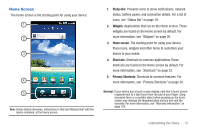Samsung SCH-I800 User Manual (user Manual) (ver.f2) (English) - Page 22
Notification Panel
 |
View all Samsung SCH-I800 manuals
Add to My Manuals
Save this manual to your list of manuals |
Page 22 highlights
Notification Panel The Notification Panel shows information about connections, messages and other items. ᮣ Sweep your finger downward from the top of the screen. Touch an icon to activate the feature Tap to clear all notifications Tap a notification to open the application Touch and hold and then slide up to close the Notification Panel, or touch Back 18 Icons Icons at the top of the Notification Panel show status for: • Wi-Fi: Touch to enable or disable Wi-Fi. For more information, see "Wi-Fi" on page 65. • Bluetooth: Touch to enable or disable Bluetooth. For more information, see "Bluetooth" on page 68. • GPS: Touch to enable Standalone GPS services. For more information, see "Use wireless networks" on page 95. • Sound mode: Touch to toggle Silent mode on or off. • Orientation Lock: Touch to enable or disable Orientation Lock. When enabled, the screen orientation locks in the current orientation (horizontal or vertical) and will not rotate when you rotate the device. Brightness Touch and drag the slider to set the brightness, or touch Auto to allow the device to set brightness automatically based on available light and battery charge status. Clearing Notifications 1. Sweep your finger downward from the top of the screen to display the Notifications Panel. 2. Touch a notification to clear it. - or - Touch Clear to clear all notifications.