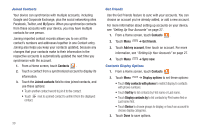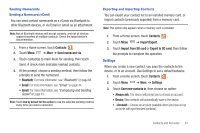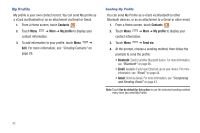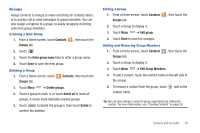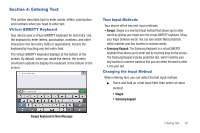Samsung SCH-I800 User Manual (user Manual) (ver.f2) (English) - Page 34
Contacts, Joined contacts, Get friends, Add my account, Sync now, Display options - update
 |
View all Samsung SCH-I800 manuals
Add to My Manuals
Save this manual to your list of manuals |
Page 34 highlights
Joined Contacts Your device can synchronize with multiple accounts, including Google and Corporate Exchange, plus the social networking sites Facebook, Twitter, and MySpace. When you synchronize contacts from these accounts with your device, you may have multiple contacts for one person. Joining imported contact records allows you to see all the contact's numbers and addresses together in one Contact entry. Joining also helps you keep your contacts updated, because any changes that your contacts make to their information in the respective accounts is automatically updated the next time you synchronize with the account. 1. From a Home screen, touch Contacts . 2. Touch a contact from a synchronized account to display its information. 3. Touch the Joined contacts field to view joined contacts, and use these options: • Touch another contact record to join it to the contact. • Touch next to a joined contact to unlink it from the displayed contact. 30 Get Friends Use the Get Friends feature to sync with your accounts. You can choose an account you've already added, or add a new account. For more information about setting up accounts on your device, see "Setting Up Your Accounts" on page 27. 1. From a Home screen, touch Contacts . 2. Touch Menu ➔ Get friends. 3. Touch Add my account, then touch an account. For more information, see "Setting Up Your Accounts" on page 27. 4. Touch Menu ➔ Sync now. Contacts Display Options 1. From a Home screen, touch Contacts . 2. Touch Menu ➔ Display options to set these options: • Touch Only contacts with phones to restrict display to contacts with phone numbers. • Touch Sort by to list contacts by First name or Last name. • Touch Display contacts by to list contacts by First name first or Last name first. • Touch Device to choose groups to display, or touch an account to choose display categories. 3. Touch Done to save options.