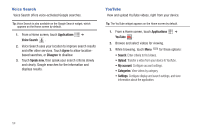Samsung SCH-I800 User Manual (user Manual) (ver.f2) (English) - Page 53
Browser, Bookmarks, Most visited, History, Today, Yesterday, Last 7 days, Clear, Using Bookmarks
 |
View all Samsung SCH-I800 manuals
Add to My Manuals
Save this manual to your list of manuals |
Page 53 highlights
Using Bookmarks While browsing, bookmark a site to quickly access it later. Creating a bookmark 1. From a Home screen, touch Browser . 2. Browse to a website, then touch Bookmarks . 3. Touch Add bookmark. 4. At the Add bookmark prompt, confirm the Name and URL for the bookmark, then touch OK to save the bookmark. Accessing bookmarks and history Launch a bookmarked page, or reload recent pages. 1. From a Home screen, touch Browser . 2. Touch Bookmarks . 3. On the Bookmarks tab, use these options: • Touch a bookmark to load the page. • Touch and hold on a bookmark for these options: - Open: Launch the bookmarked page. - Open in new window: Open the linked page in a new window. - Add shortcut to Home: Create a bookmark on the Home screen. - Share link: Send the link via Bluetooth, Email, Gmail, or Messaging. - Copy link URL: Save the link's URL to the clipboard. - Set as homepage: Assign the bookmarked link as the home page. - Delete bookmark: Remove the bookmark. 4. On the Most visited tab, use these options: • Touch a page to reload it. • Touch the star next to a page to bookmark it. • Touch and hold on a page for these options: - Open: Launch the web page. - Open in new window: Launch the web page in a new window. - Add bookmark/Remove from bookmarks: Bookmark the page, or remove the bookmark for this page. - Remove from history: Remove the record of this page. 5. On the History tab, use these options: • Touch a page to load it. • Touch Today, Yesterday, or Last 7 days for lists of recent pages. • Touch the star next to a page to bookmark it. • To clear the history, touch Clear. • Touch and hold on a page for these options: - Open: Launch the web page. - Open in new window: Launch the web page in a new window. - Add bookmark/Remove from bookmarks: Bookmark the page, or remove the bookmark for this page. - Remove from history: Remove the record of this page. Web and Social Networking 49