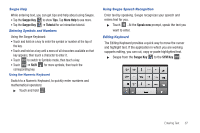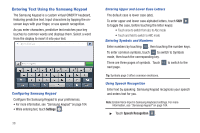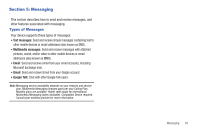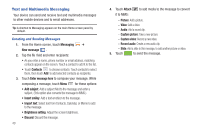Samsung SCH-I800 User Manual (user Manual) (ver.f2) (English) - Page 46
Gmail, Settings, About
 |
View all Samsung SCH-I800 manuals
Add to My Manuals
Save this manual to your list of manuals |
Page 46 highlights
Gmail Send and receive emails via Gmail, Google's web-based email. ᮣ From a Home screen, select Applications ➔ Gmail . Setting Up Your Gmail Account The first time you launch Gmail, your device will prompt you to set up your Google account. Note: You can use more than one Google account on your device. To add another account, use the Menu ➔ Accounts option. 1. From a Home screen, select Applications ➔ Gmail . 2. At the Set up your Google Account screen, touch Next to begin, then touch an option: • Create: Follow the prompts to create a new account. • Sign in: Enter your Google Username and Password, then touch Sign In. 3. The device communicates with the Google server to set up your account and synchronize your email. When complete, your Gmail appears in the Inbox. 42 Refreshing Your Gmail Account Refresh your account to update your device from the Gmail servers. 1. From a Home screen, select Applications ➔ Gmail . 2. Touch Menu ➔ Refresh. Managing Your Gmail Account Use menu options to manage your Gmail. 1. From a Home screen, select Applications ➔ Gmail . 2. Touch Menu for these options: • Refresh: Update your device from the Gmail servers. • Compose: Create and send new Gmail. • Accounts: Choose a Gmail account, or add a Google account. • Go to labels: View Gmail by label. • Search: Enter keywords to search mail. • More: - Settings: Configure settings. For more information, see "Gmail account settings" on page 43. - Help: Learn about using Gmail. - About: View information about Gmail.