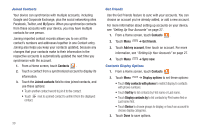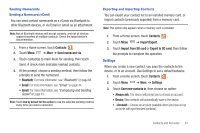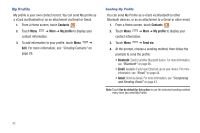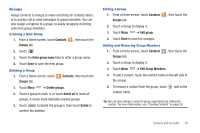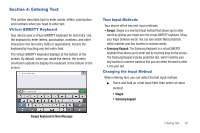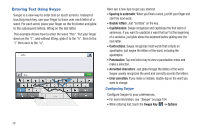Samsung SCH-I800 User Manual (user Manual) (ver.f2) (English) - Page 35
Contacts, Send namecard via, Import/Export, Import from SD card, Settings, Save new contacts
 |
View all Samsung SCH-I800 manuals
Add to My Manuals
Save this manual to your list of manuals |
Page 35 highlights
Sending Namecards Sending a Namecard (vCard) You can send contact namecards as a vCards via Bluetooth to other Bluetooth devices, or via Email or Gmail as an attachment. Note: Not all Bluetooth devices will accept contacts, and not all devices support transfers of multiple contacts. Check the target device's documentation. 1. From a Home screen, touch Contacts . 2. Touch Menu ➔ More ➔ Send namecard via. 3. Touch contact(s) to mark them for sending, then touch Send. A check mark indicates marked contacts. 4. At the prompt, choose a sending method, then follow the prompts to send the namecard: • Bluetooth: For more information, see "Bluetooth" on page 68. • Email: For more information, see "Email" on page 44. • Gmail: For more information, see "Composing and Sending Gmail" on page 43. Note: Touch Use by default for this action to use the selected sending method every time you send a namecard. Exporting and Importing Contacts You can export your contact list to an installed memory card, or import contacts (previously exported) from a memory card. Note: This option only appears when a memory card is installed. 1. From a Home screen, touch Contacts . 2. Touch Menu ➔ Import/Export. 3. Touch Import from SD card or Export to SD card, then follow the prompts to complete the operation. Settings When you create a new contact, you save the contacts to the device, or to an account. Use Settings to set a default behavior. 1. From a Home screen, touch Contacts . 2. Touch Menu ➔ More ➔ Settings. 3. Touch Save new contacts to, then choose an option: • Always ask: The device will prompt you to choose an account. • Device: New contacts will automatically save to the device. • : Choose an account (available when you have set up accounts with synchronized contacts). Contacts and Accounts 31