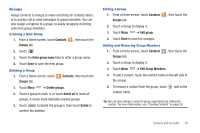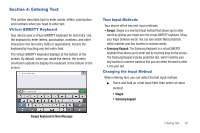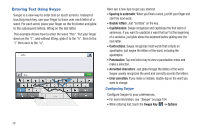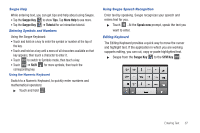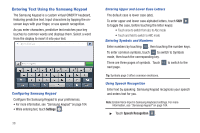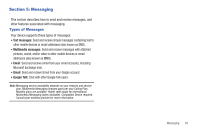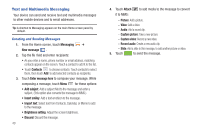Samsung SCH-I800 User Manual (user Manual) (ver.f2) (English) - Page 42
Entering Text Using the Samsung Keypad - cases
 |
View all Samsung SCH-I800 manuals
Add to My Manuals
Save this manual to your list of manuals |
Page 42 highlights
Entering Text Using the Samsung Keypad The Samsung Keypad is a custom virtual QWERTY keyboard, featuring predictive text. Input characters by tapping the onscreen keys with your finger, or use speech recognition. As you enter characters, predictive text matches your key touches to common words and displays them. Select a word from the display to insert it into your text. Configuring Samsung Keypad Configure the Samsung Keypad to your preferences. • For more information, see "Samsung keypad" on page 104. • While entering text, touch Settings . 38 Entering Upper and Lower Case Letters The default case is lower case (abc). To enter upper and lower case alphabet letters, touch Shift to toggle the case, before touching the letter key(s): • Touch once to switch from abc to Abc mode • Touch and hold to switch to ABC mode Entering Symbols and Numbers Enter numbers by touching , then touching the number keys. To enter common symbols, touch to switch to Symbols mode, then touch the corresponding key. There are three pages of symbols. Touch next page. to switch to the Tip: Symbols page 3 offers common emoticons. Using Speech Recognition Enter text by speaking. Samsung Keypad recognizes your speech and enters text for you. Note: Enable Voice Input in Samsung Keyboard settings. For more information, see "Samsung keypad" on page 104. ᮣ Touch Speech Recognition .