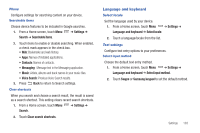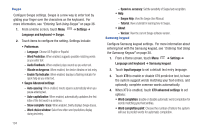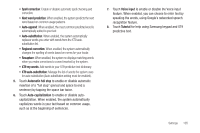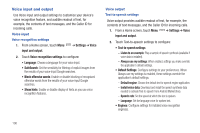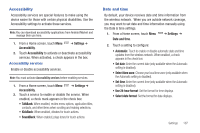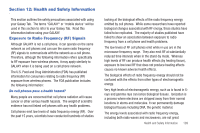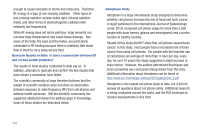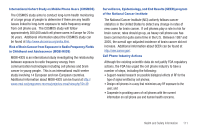Samsung SCH-I800 User Manual (user Manual) (ver.f2) (English) - Page 110
Voice input and output
 |
View all Samsung SCH-I800 manuals
Add to My Manuals
Save this manual to your list of manuals |
Page 110 highlights
Voice input and output Use Voice input and output settings to customize your device's voice recognition feature, and audible readout of text, for example, the contents of text messages, and the Caller ID for incoming calls. Voice input Voice recognition settings 1. From a Home screen, touch Menu input and output. ➔ Settings ➔ Voice 2. Touch Voice recognition settings to configure: • Language: Choose a language for your voice input. • SafeSearch: Set the sensitivity for filtering of explicit images from the results of your voice-input Google searches. • Block offensive words: Enable or disable blocking of recognized offensive words from the results of your voice-input Google searches. • Show hints: Enable or disable display of hints as you use voice recognition features. Voice output Text-to-speech settings Voice output provides audible readout of text, for example, the contents of text messages, and the Caller ID for incoming calls. 1. From a Home screen, touch Menu ➔ Settings ➔ Voice input and output. 2. Touch Text-to-speech settings to configure: • Text-to-speech settings: - Listen to an example: Play a sample of speech synthesis (available if voice data is installed). - Always use my settings: When enabled, settings you make override the application's default settings. • Default Settings: Configure settings to your preferences. When Always use my settings is enabled, these settings override the application's default settings. - Default engine: Choose the default text-to-speech engine application. - Install voice data: Download and install the speech synthesis data needed to activate Text-to-speech from Android Market (free). - Speech rate: Set the speed at which the text is spoken. - Language: Set the language voice for spoken text. • Engines: Configure settings for installed voice recognition engine(s). 106