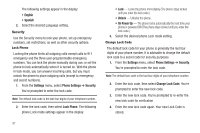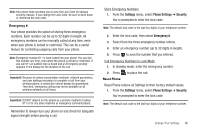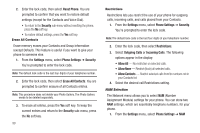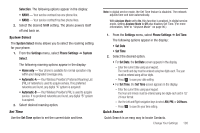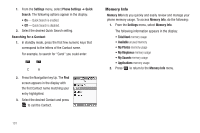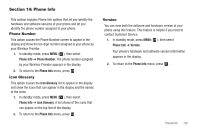Samsung SCH-U350 User Manual (user Manual) (ver.f5) (English) - Page 102
Reset Phone, Security, Settings, Phone Settings, Erase All Contacts, Restrictions, Outgoing Calls, - lock code
 |
UPC - 635753480986
View all Samsung SCH-U350 manuals
Add to My Manuals
Save this manual to your list of manuals |
Page 102 highlights
2. Enter the lock code, then select Reset Phone. You are prompted to confirm that you want to restore default settings (except for the Contacts and Voice Dial). • To return to the Security sub-menu without resetting the phone, press the No soft key. • To restore default settings, press the Yes soft key. Erase All Contacts Erase memory erases your Contacts and Group information (except Default). This feature is useful if you want to give your phone to someone else. 1. From the Settings menu, select Phone Settings ➔ Security. You're prompted to enter the lock code. Note: The default lock code is the last four digits of your telephone number. 2. Enter the lock code, then select Erase All Contacts. You are prompted to confirm erasure of all Contacts entries. Note: This procedure does not delete your Photo Gallery. The Photo Gallery needs to be deleted separately. 3. To erase all entries, press the Yes soft key. To keep the current entries and return to the Security sub-menu, press the No soft key. 99 Restrictions Restrictions lets you restrict the use of your phone for outgoing calls, incoming calls, and calls placed from your Contacts. 1. From the Settings menu, select Phone Settings ➔ Security. You're prompted to enter the lock code. Note: The default lock code is the last four digits of your telephone number. 2. Enter the lock code, then select Restrictions. 3. Select Outgoing Calls or Incoming Calls. The following options appear in the display: • Allow All - No restriction on selected calls. • Allow None - Restrict (block) all selected calls. • Allow Contacts - Restrict selected calls from/to numbers not in your Contacts list. 4. Select the desired call Restrictions setting. NAM Selection The Network menu allows you to select NAM (Number Assignment Module) settings for your phone. You can store two NAM settings, which are essentially telephone numbers, for your phone. 1. From the Settings menu, select Phone Settings ➔ NAM