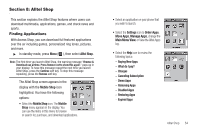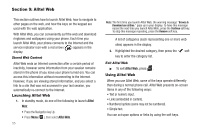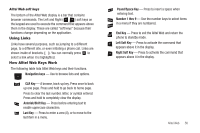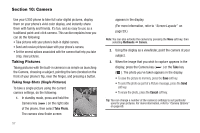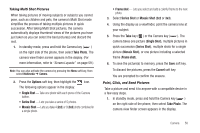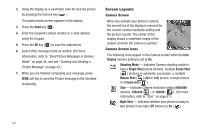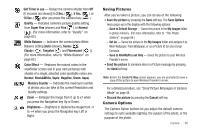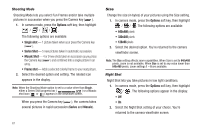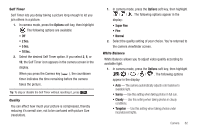Samsung SCH-U350 User Manual (user Manual) (ver.f5) (English) - Page 62
Display, Shooting Mode, Single Shot, Series Shot, Mosaic Shot, Frame shot, Night Shot
 |
UPC - 635753480986
View all Samsung SCH-U350 manuals
Add to My Manuals
Save this manual to your list of manuals |
Page 62 highlights
2. Using the display as a viewfinder, take the desired picture by pressing the Camera key ( ). The photo review screen appears in the display. 3. Press the Send key ( ). 4. Enter the recipient's phone number or e-mail address using the keypad. 5. Press the OK key ( ) to save the address(es). 6. Select other message fields as needed. (For more information, refer to "Send Picture Messages in Camera Mode" on page 44, and see "Creating and Sending a Picture Message" on page 43.) 7. When you are finished composing your message, press SEND soft key to send the Picture message to the intended recipient(s). Screen Layouts Camera Screen When you activate your phone's camera, the second line of the display is reserved for the current camera resolution setting and the picture counter. The center of the display shows a viewfinder image of the subject at which the camera is pointed. Camera Screen Icons The following icons appear in the Camera screen when the Icon Display Camera setting is set to On. Shooting Mode - Indicates Camera shooting mode to take a Single Shot picture (shown), multiple Series Shot ( ) pictures in automatic succession, a multiple Mosaic Shot ( ) (2x2 or 3x3) picture, a single picture in a Frame shot ( ). Size - Indicates Camera resolution setting [640x480 (shown), 320x240 ( ), or 128x96 ( )]. (For more information, refer to "Size" on page 61.) Night Shot - Indicates whether your phone is ready to take photos in low light: Off (shown) or On ( ). 59