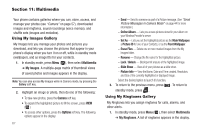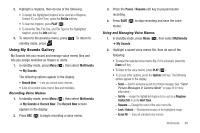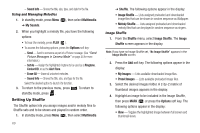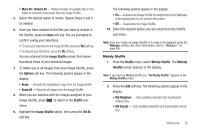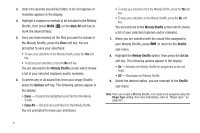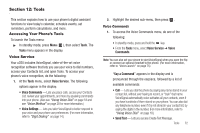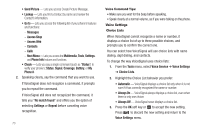Samsung SCH-U350 User Manual (user Manual) (ver.f5) (English) - Page 71
Set As, Multimedia, My Sounds, Record New, Pause, Resume
 |
UPC - 635753480986
View all Samsung SCH-U350 manuals
Add to My Manuals
Save this manual to your list of manuals |
Page 71 highlights
2. Highlight a ringtone, then do one of the following: • To assign the highlighted ringtone to be used as a Ringtone, Contact ID, or Alert Tone, press the Set As soft key. • To hear the ringtone, press PLAY ( ). • To show the Title, File Size, and File Type for the highlighted ringtone, press the Info soft key. 3. To return to the previous menu, press . To return to standby mode, press . Using My Sounds Gallery My Sounds lets you record and manage voice memo files and lets you assign melodies as ringers or alerts. 1. In standby mode, press Menu ( ), then select Multimedia ➔ My Sounds. The following options appear in the display: • Record New - Lets you record voice memos. • A list of recorded voice memo files and melodies. Recording Voice Memos 1. In standby mode, press Menu ( ), then select Multimedia ➔ My Sounds➔ Record New. The Record New screen appears in the display. 2. Press REC ( ) to begin recording a voice memo. 3. Press the Pause / Resume soft key to pause/resume recording. 4. Press SAVE ( ) to stop recording and save the voice memo. Using and Managing Voice Memos 1. In standby mode, press Menu ( ), then select Multimedia ➔ My Sounds. 2. Highlight a saved voice memo file, then do one of the following: • To erase the selected voice memo file, if it is unlocked, press the Erase soft key. • To listen to the voice memo, press PLAY ( ). • To access other options, press the Options soft key. The following options appear in the display: - Send - Send to someone as part of a Picture message. (See "Send Picture Messages in Camera Mode" on page 44 for more information.) - Set As - Assign the highlighted ringtone to be used as a Ringtone, Contact ID, or as the Alert Tone. - Rename - Change the name of the voice memo file. - Lock / Unlock - Block/permit erasure of the highlighted image. - Erase All - Erase all unlocked voice memos. Multimedia 68