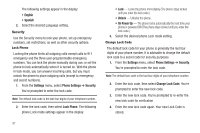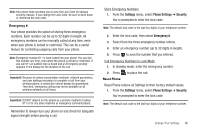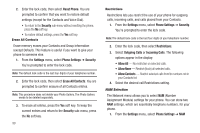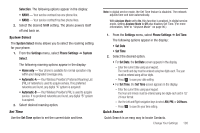Samsung SCH-U350 User Manual (user Manual) (ver.f5) (English) - Page 98
Every 60 Seconds
 |
UPC - 635753480986
View all Samsung SCH-U350 manuals
Add to My Manuals
Save this manual to your list of manuals |
Page 98 highlights
• After 1 Second - Phone automatically answers calls after 1 second • After 3 Seconds - Phone automatically answers calls after 3 seconds • After 5 Seconds - Phone automatically answers calls after 5 seconds 2. Select the desired call automatic answering method. Auto Retry Auto Retry automatically re-dials a number if the connection fails. Depending upon your location, the number of times your phone automatically dials the number may vary. 1. From the Settings menu, select Call Settings ➔ Auto Retry. The following settings appear in the display: • Off - Disables automatic re-dialing of numbers • Every 10 Seconds - Phone automatically re-dials a number every 10 seconds • Every 30 Seconds - Phone automatically re-dials a number every 30 seconds • Every 60 Seconds - Phone automatically re-dials a number every 60 seconds 2. Select the desired call automatic retrying method. 95 TTY Mode Your phone is fully compatible with TTY equipment used by those who are hearing impaired. TTY equipment is connected to your phone through the power/accessory connector on the left side of the phone. TTY Mode must be enabled before you can use your phone with a TTY device. 1. From the Settings menu, select Call Settings ➔ TTY Mode. You are prompted to confirm you want to change the current TTY Mode setting. Note: The "Enabling TTY may impair headset use and non-TTY accessory performance" message pops up when you select TTY Mode. 2. To access the TTY Mode settings, press the Yes soft key. To return to the Call Settings sub-menu, press the No soft key. 3. If you press the Yes soft key, the following settings appear in the display: • TTY Full - Enables TTY mode and disables microphone and earpiece • TTY + Talk - Enables TTY mode and microphone • TTY + Hear - Enables TTY mode and earpiece • TTY Off - Disables TTY mode 4. Select the desired TTY Mode.