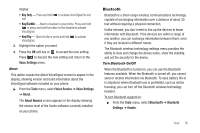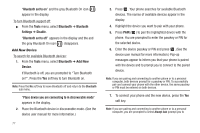Samsung SCH-U350 User Manual (user Manual) (ver.f5) (English) - Page 84
Options, Erase All, Tools, Memo Pad, Cancel
 |
UPC - 635753480986
View all Samsung SCH-U350 manuals
Add to My Manuals
Save this manual to your list of manuals |
Page 84 highlights
7. To return to the Events list, press . 8. For other options, press Options. The following options appear in the display: • Monthly - Returns you to the Calendar screen. • Erase - Remove this event from the Calendar. • Erase All - Erase all events from the Calendar. 9. Select an option to invoke its function. Memo Pad Create notes and store them in Memo Pad. Notes that you create in Memo Pad can't be prioritized or assigned an alert. Return to Memo Pad anytime to review and edit your notes. Create a Memo 1. From the Tools menu, select Memo Pad. A list of any stored Memos appears in the display. 2. To add a Memo, press Add. A numbered Memo screen appears in the display. 3. Enter Memo text using the keypad. (For more information, refer to "Entering Text" on page 38.) 4. When you're finished entering details for the Memo, press OK ( ). The Memo is saved. 5. To discard this Memo and return to the Memo Pad screen, press Cancel. Review, Edit, and Erase Memos 1. From the Tools menu, select Memo Pad. A list of any stored Memos appears in the display. 2. To review a Memo: • Highlight a Memo and press VIEW ( ). The numbered Memo view screen appears in the display. • Use the Up/Down navigation keys to scroll the Memo text. 3. To edit a Memo: • From the Memo Pad screen, highlight the Memo and press Options. The following options appear in the display: - Edit - Change the currently highlighted Memo. - Erase - Erase the highlighted Memo. - Erase all - Erase all of the unlocked memos. - Lock / Unlock - Prevent/allow erasure of the highlighted Memo. Select Edit. The numbered Memo edit screen appears in the display. • From the Memo view screen, press Edit. The numbered Memo edit screen appears in the display. 81