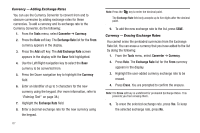Samsung SCH-U350 User Manual (user Manual) (ver.f5) (English) - Page 94
Display, Settings, Display Settings, Dialing, Font Size, Banner, Backlight, Main Display, Charging
 |
UPC - 635753480986
View all Samsung SCH-U350 manuals
Add to My Manuals
Save this manual to your list of manuals |
Page 94 highlights
2. Select the desired theme. You are returned to the Display Settings menu, now showing the selected theme. Dialing Font Size With Zoom-out enabled, Dialing Font Size adjusts the size of the numbers that appear in the dialing screen when you dial more than 10 digits. This lets you see as many of the digits you've dialed as possible. 1. From the Settings menu, select Display Settings ➔ Dialing Font Size. The following options appear in the display: • Normal • Large 2. Select the desired dialing font size value. Banner Create your own personalized greeting that appears in the display while your phone is in standby mode. 1. From the Settings menu, select Display Settings ➔ Banner. The Banner text entry screen appears in the display. Note: If necessary, press and hold to erase an existing banner. 91 2. Enter a word or short phrase (up to 12 characters) to appear in your phone's display while in standby mode. (For more information, refer to "Entering Text" on page 38.) 3. Press to save the new banner. Backlight You can set the backlight for your display or keypad to remain on or off or to remain on for a specified period of time. Note: Prolonged backlight use drains your battery faster. 1. From the Settings menu, select Display Settings ➔ Backlight. The following sub-menus appear in the display: • Main Display - Sets the amount of time the main display backlight remains on with the phone idle. Optional settings are 7, 10, 15, and 30 Seconds and Always On (this setting uses much more power than the timed settings). • Keypad - Sets the amount of time the main display backlight remains on with the phone idle. Optional settings are 7, 10, 15, and 30 Seconds and Always On (this setting uses much more power than the timed settings). • Brightness - Use the Left and Right soft keys to select between any of 6 optional settings. • Charging Light - Sets the amount of time the main display backlight remains on with the phone charging. Optional settings are