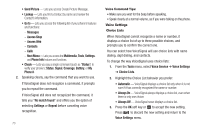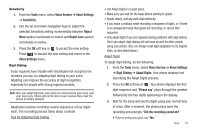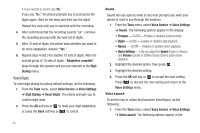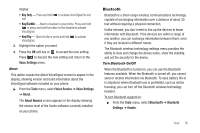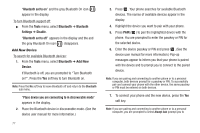Samsung SCH-U350 User Manual (user Manual) (ver.f5) (English) - Page 81
Tools, Bluetooth, Registered List, Options, Remove Device, Rename Device, Incoming Security, Device
 |
UPC - 635753480986
View all Samsung SCH-U350 manuals
Add to My Manuals
Save this manual to your list of manuals |
Page 81 highlights
accept/refuse) or Always Connect (no prompt) in response to connection attempts by the new device. Registered List This menu provides a list of Bluetooth wireless technology devices discovered by your handset. 1. From the Tools menu, select Bluetooth ➔ Registered List. A list of registered Bluetooth devices appears in the display. Connecting to a Bluetooth Device From the Registered List, 1. Select a device. 2. If you are unable to connect with the device a pop-up appears in the display. Press the Yes soft key to retry. Disconnecting from a Bluetooth Device From the Registered List, ᮣ Highlight the device and press the Off soft key. Managing Your Registered List From the Registered List, 1. Highlight a device and press the Options soft key. The following options appear in the display: • Remove Device - Deletes the device from the Registered List. • Rename Device - Lets you change or replace the device name, as needed. • Incoming Security - Lets you specify whether to Always Ask before accepting connections with this device or to Always Connect. • Device Info - Shows the type of device, status, address, the date when it was paired with your phone, and the date the device was last connected with your phone. • Get Files - Lets you retrieve files from this device. • Send Name Card - Lets you send Contact entry information to this device. 2. Select the desired option. Bluetooth Settings Enable/Disable Selecting this option turns Bluetooth on or off. (For more information, see "Turn Bluetooth On/Off" on page 76) Discovery Mode Allows other users to see your accessibility. Select On for other devices to see your device, or Off for no visibility. Tools 78