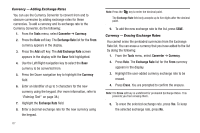Samsung SCH-U350 User Manual (user Manual) (ver.f5) (English) - Page 93
My Images, Preset Images, Image Shuffle, Settings, Display Settings, Clock, Format, Main Clock,
 |
UPC - 635753480986
View all Samsung SCH-U350 manuals
Add to My Manuals
Save this manual to your list of manuals |
Page 93 highlights
The following options appear in the display: • My Images - Select a picture to appear in the background of the display when the phone is in standby mode. • Preset Images - Select a preset image to appear in the background of the display when the phone is in standby mode. • Image Shuffle - Select the Image Shuffle composed of selected images to appear in the background of the display when the phone is in standby mode. Clock Format Clock Format lets you choose whether to show the time in the display in digital or analog format. You can set both the Main Clock and the Front Clock. 1. From the Settings menu, select Display Settings ➔ Clock Format. 2. Select Main Clock or Front Clock. The following options appear in the display: • Main Clock • Front Clock Note: The Clock Format setting for the Front Clock automatically changes to Off when you change the Wallpaper setting for the Front Screen. (For more information, refer to "Wallpaper" on page 89.) 3. Highlight the desired setting, then press setting. to save the Theme Theme lets you select the color scheme your phone uses to highlight menu items and scroll bar positions. 1. From the Settings menu, select Display Settings ➔ Theme. The following options appear in the display: Change Your Settings 90