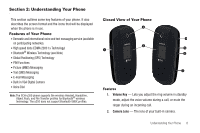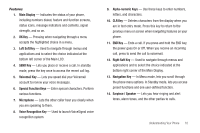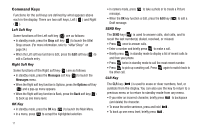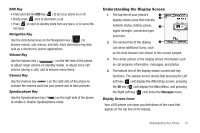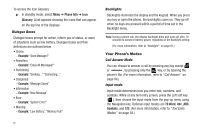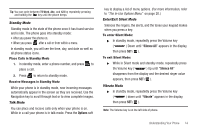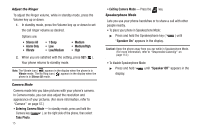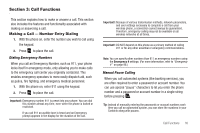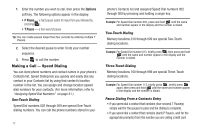Samsung SCH-U350 User Manual (user Manual) (ver.f5) (English) - Page 16
Phone Info, Glossary, T9 Word, Symbols
 |
UPC - 635753480986
View all Samsung SCH-U350 manuals
Add to My Manuals
Save this manual to your list of manuals |
Page 16 highlights
To access the Icon Glossary: ᮣ In standby mode, select Menu ➔ Phone Info ➔ Icon Glossary. A list appears showing the icons that can appear on the top line of the displays. Dialogue Boxes Dialogue boxes prompt for action, inform you of status, or warn of situations such as low battery. Dialogue boxes and their definitions are outlined below. • Choice - Example: "Save Message?" • Reconfirm - Example: "Erase All Messages?" • Performing - Example: "Sending..." "Connecting..." • Completed - Example: "Message Saved" • Information - Example: "New Message" • Error - Example: "System Error!" • Warning - Example: "Low Battery," "Memory Full!" 13 Backlights Backlights illuminate the display and the keypad. When you press any key or open the phone, the backlights come on. They go off when no keys are pressed within a period of time set in the Backlight menu. Note: During a phone call, the display backlight dims and turns off after 10 seconds to conserve battery power, regardless of the Backlight setting. (For more information, refer to "Backlight" on page 91.) Your Phone's Modes Call Answer Mode You can choose to answer a call by pressing any key except or , by pressing only the key, or by opening the phone's flip. (For more information, refer to "Call Answer" on page 94.) Input mode Input mode determines how you enter text, numbers, and symbols. While at any text entry screen, press the Left soft key ( ), then choose the input mode from the pop-up menu using the Navigation key. Optional input modes are T9 Word, Abc, ABC, Symbols, and 123. (For more information, refer to "Text Entry Modes" on page 38.)