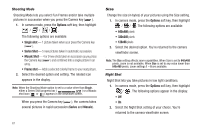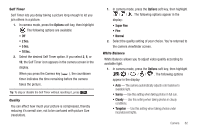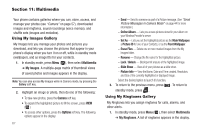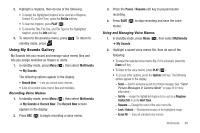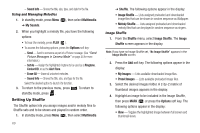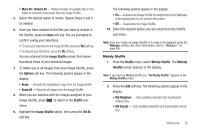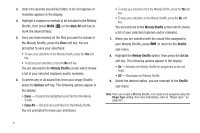Samsung SCH-U350 User Manual (user Manual) (ver.f5) (English) - Page 69
Gallery, Camera, Options, Online Album, Set As, Erase Files, Slide Show, Picture Info
 |
UPC - 635753480986
View all Samsung SCH-U350 manuals
Add to My Manuals
Save this manual to your list of manuals |
Page 69 highlights
The Photo Gallery Saved pictures are stored in the My Images folder. You can browse the pictures one at a time (expanded mode), or view several pictures at once in thumbnail format. 1. In the Camera viewfinder screen, press the Gallery soft key. Any pictures that you've saved are listed with their thumbnail images in the display. 2. To launch the Camera and take new pictures, press the Camera soft key. 3. To view a picture, press the VIEW soft key. 4. For more options, press the Options soft key. The following additional options pop-up: • Send - Send the currently highlighted or displayed image as part of a Picture message. • Online Album - Automatically sends a copy of the highlighted image to your Wireless Provider's online server. • Set As - Assign the currently highlighted or displayed image as the Main Wallpaper, the Picture ID for a Contact, or the Front Wallpaper. • Erase Files - Delete one or more marked images from the My Images folder. • Rename - Change the name of the picture file. • Lock/Unlock - Prevent/allow erasure of the currently highlighted or displayed image. • Slide Show - View all of your pictures as a slide show. • Picture Info - View the Name, Date and Time created, Resolution, and Size of the currently highlighted or displayed image. 5. Select the desired option to perform its function or to enter its sub-menu. Camera 66