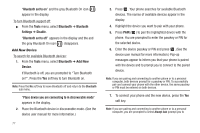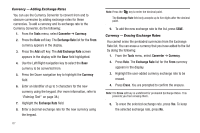Samsung SCH-U350 User Manual (user Manual) (ver.f5) (English) - Page 85
Memo Pad, Options, Erase, Tools, Alarm, Clock, Alarm 1, Alarm 2, Alarm 3, Set Alarm
 |
UPC - 635753480986
View all Samsung SCH-U350 manuals
Add to My Manuals
Save this manual to your list of manuals |
Page 85 highlights
• Use the keypad to change the Memo text. (For more information, refer to "Entering Text" on page 38.) • When you're finished changing the Memo, press . The changed Memo is saved. 4. To erase a Memo: • From the Memo Pad screen, highlight the Memo and press Options. The following options appear in the display: - Edit - Change the currently highlighted memo. - Erase - Erase the highlighted memo. - Erase all - Erase all of the unlocked memos. - Lock / Unlock - Prevent/allow erasure of the highlighted memo. Select Erase. You are prompted to confirm the erasure. • From the Memo view screen, press Options. The following options appear in the display: - Erase - Erase the Memo you are viewing. - Add New Memo - Add a new Memo to Memo Pad. - Lock / Unlock - Prevent/allow erasure of the Memo you are viewing. Select Erase. You are prompted to confirm the erasure. • To erase the Memo, press Yes. To keep the Memo, press No. Alarm Clock Your phone has three alarm clocks that you can set to go off once, or to recur daily at a specific time. Once set, an alarm clock is easy to change or turn off completely. Note: The Alarm Clock doesn't function when the phone is turned off. If the time for an alarm that was set for Once has elapsed while the phone is off, the alarm occurs at the specified time on the next day. Set an Alarm 1. From the Tools menu, select Alarm Clock. The following options appear in the display: • Alarm 1 • Alarm 2 • Alarm 3 2. Select the alarm clock that you wish to set. The selected Set Alarm screen appears in the display with the Alarm option highlighted and with the current time showing above it. 3. Use the Up/Down navigation keys to highlight the following Set Alarm options: • Alarm - Use the Left/Right navigation keys to select On or Off. • Time - Populated with the current time. To change the time, use the keypad. - Use the Left/Right navigation keys to select AM or PM. Tools 82