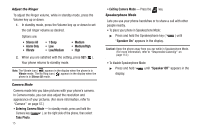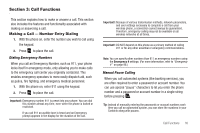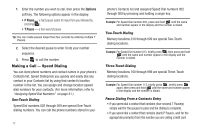Samsung SCH-U350 User Manual (user Manual) (ver.f5) (English) - Page 23
Ignore, Options, Call History, Connect Bluetooth, Voice Calls - cases
 |
UPC - 635753480986
View all Samsung SCH-U350 manuals
Add to My Manuals
Save this manual to your list of manuals |
Page 23 highlights
Tip: You can set your phone to answer calls automatically or when you press any key but . (For more information, refer to "Call Settings" on page 94.) Ignoring a Call When you ignore an incoming call, the call is immediately forwarded to your voice mail. ᮣ During an incoming call, press the Ignore soft key. The caller is forwarded to your voice mail. The In-Use Options Menu You can access numerous menus and features during a call. Note: If the call is disconnected while accessing the In-Use Options menu, the In-Use Options menu disappears from the display and the phone returns to standby mode. 1. While in a call, press Options ( ). The following menu items appear in the display: • Contacts - The Contacts Find screen appears in the display. • Call History - View, respond to, and manage your recent outgoing, incoming, and missed calls. • Message - The Messages menu appears in the display. (For more information, refer to "Messaging" on page 42) • Connect Bluetooth - Connects a Bluetooth device, such as a headset, in place of the phone's earpiece and microphone. • Speakerphone - Enables Speakerphone mode to share the call with others nearby. 2. Select a menu option or press to exit the menu. Tip: You can block sound going to the other party(ies) on this call by pressing the Mute / Unmute soft key. This can reduce noise on conference calls. You can launch Speakerphone mode to conduct this call hands-free by pressing Options ➔ Speakerphone. Adjusting the Call Volume During a call, repeatedly press the Volume key ( ) - left side of the phone - up or down until the desired Voice Calls volume level appears in the display and is heard from the earpiece. Calls Log The Calls log retains information about Outgoing, Incoming, and Missed voice calls and about data calls. You can also view times for your last call and the time totals for all calls. Note: In cases where there is a Contacts match for a Calls log entry, the Contact name appears in the display instead of the number. Call Functions 20